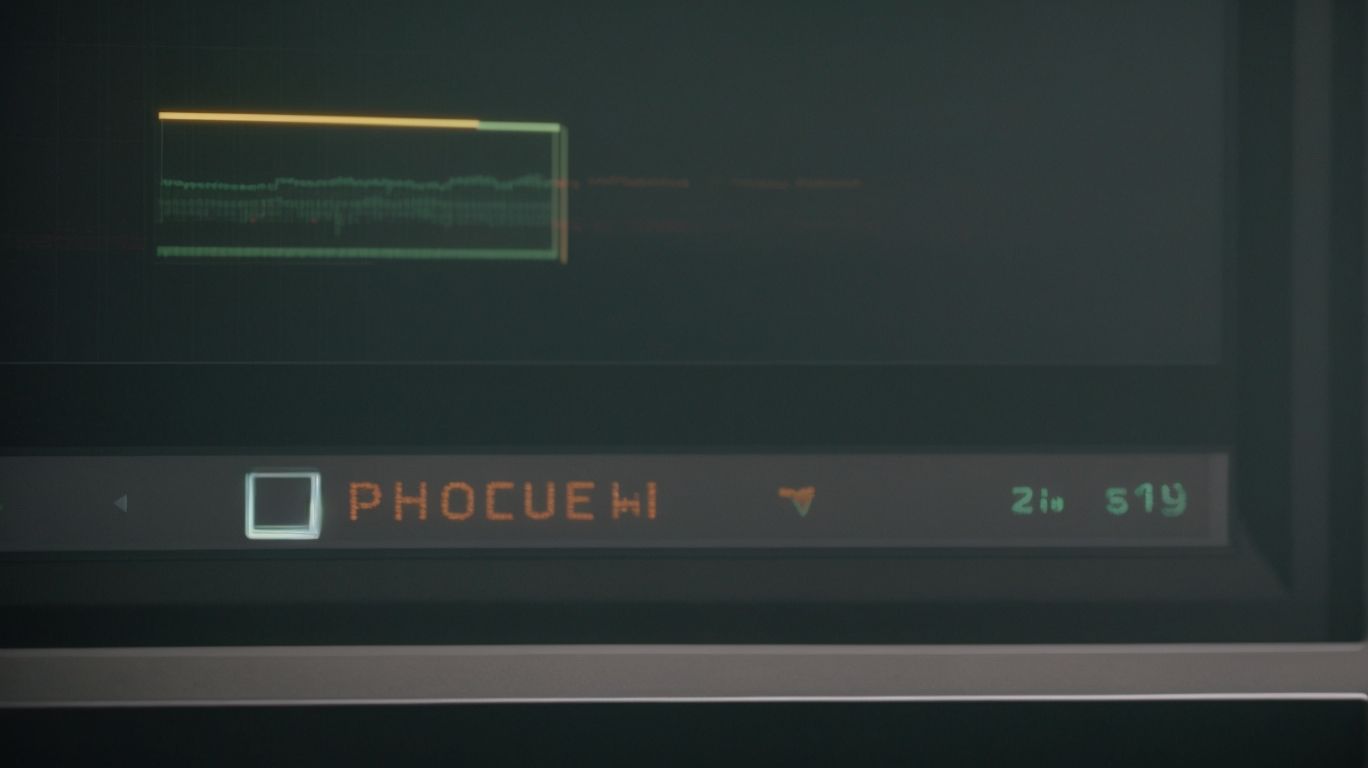Are you looking to enhance the performance and security of your Windows Defender updates?
We will explore the importance of optimizing Windows Defender updates and the benefits it can bring to your system. From improved security to cost savings, there are many advantages to be gained.
We will also discuss different methods for optimizing updates, best practices for managing them, common issues you may encounter, and how to resolve them.
Stay tuned to learn how to make the most out of your Windows Defender updates!
What is Windows Defender Update Management Optimization?
Windows Defender Update Management Optimization refers to the process of enhancing the performance and effectiveness of Windows Defender antivirus software through efficient update management.
By optimizing the update management of Windows Defender, users can ensure that their systems are equipped with the latest security patches and definitions to effectively combat emerging cyber threats. Microsoft plays a pivotal role in antivirus protection by constantly monitoring and updating Windows Defender to address new vulnerabilities and malware strains. This proactive approach not only enhances individual device security but also contributes to the overall ecosystem protection, safeguarding interconnected networks and data from potential breaches and attacks.
Why is it Important to Optimize Windows Defender Updates?
Optimizing Windows Defender updates is crucial as it enhances security measures, mitigates potential threats and vulnerabilities, ensures timely system updates, and provides real-time protection against emerging cyber threats.
By optimizing these updates, users can maintain a strong defense against various malware, ransomware, and other cyber threats that continually evolve. Real-time protection is essential in today’s interconnected world, where new vulnerabilities are constantly being discovered.
With regular updates, Windows Defender is equipped to detect and neutralize these threats promptly, reducing the likelihood of a successful attack. Staying proactive in updating Windows Defender helps to patch any system vulnerabilities effectively, thereby bolstering the overall security posture of the system.
What are the Benefits of Optimizing Windows Defender Updates?
Optimizing Windows Defender updates yields numerous benefits, including improved security, enhanced protection against malware, optimized system performance, and increased detection rates for potential threats.
Regularly updating Windows Defender ensures that the latest security patches are installed, bolstering the system’s defense mechanisms and minimizing vulnerabilities. With a well-optimized Windows Defender, users can enjoy a seamless computing experience without compromising on security. This proactive approach also leads to quicker identification and mitigation of emerging threats, making it a crucial aspect of maintaining a secure and efficient system. Optimizing updates helps in maximizing the performance efficiency of the system, reducing the risk of system slowdowns and ensuring smooth operation.
Improved Security
Optimizing Windows Defender updates leads to improved security by leveraging advanced threat protection, threat intelligence, and cloud-based security measures to safeguard systems against malware and cyber threats.
These enhanced security features play a crucial role in keeping your system safe from evolving cyber threats. With threat intelligence, Windows Defender can quickly identify and respond to new and sophisticated attacks. Cloud protection ensures real-time monitoring and analysis of potential risks, significantly enhancing the overall security posture. The proactive malware prevention mechanisms in place help detect and remove harmful software before they can cause any damage. Together, these updated features provide users with a stronger defense against a wide range of cybersecurity threats.
Better Performance
Optimizing Windows Defender updates not only enhances security but also boosts system performance through streamlined security updates, improved monitoring capabilities, and optimized resource allocation within the system.
This improved efficiency translates into a more secure environment for users, as the system remains up-to-date with the latest security patches. Enhanced monitoring capabilities also allow for real-time insights into potential threats, enabling proactive response measures to be taken swiftly. The optimized resource allocation helps in reducing system lag and improves overall performance, resulting in a smoother user experience. These combined benefits of optimizing updates contribute significantly to the overall effectiveness of system security and performance.
Cost Savings
Optimizing Windows Defender updates results in cost savings by reducing the need for extensive patch management, enhancing overall IT security measures, and providing effective security solutions that minimize potential risks.
By streamlining the update process of Windows Defender, organizations can notably decrease the resources and time spent on managing patches across various devices and systems. This optimized approach not only leads to cost savings in terms of reduced labor hours and resources dedicated to patch management but also allows IT departments to reallocate these resources towards more strategic security investments. In turn, this shift towards more efficient security practices helps in strengthening the overall security posture of the organization while ensuring a cost-effective and robust defense against cyber threats.
What are the Different Methods for Optimizing Windows Defender Updates?
There are several methods available for optimizing Windows Defender updates, including scheduling updates, configuring automatic updates, and utilizing group policy settings to ensure efficient and timely update management.
When it comes to scheduling updates for Windows Defender, users can set specific times when updates will occur, minimizing disruptions during critical work hours. Configuring automatic update settings allows for a seamless process, ensuring that the latest definitions and security enhancements are consistently applied without manual intervention. Leveraging group policy controls provides administrators with the ability to enforce update policies across multiple devices, streamlining the management of Windows Defender updates in a centralized manner.
Scheduling Updates
Scheduling updates for Windows Defender involves setting specific times for system and security updates to ensure that the antivirus software receives the latest definitions and security patches at optimal intervals.
By configuring update schedules, users can dictate when their Windows Defender program checks and downloads new updates without interrupting their workflow. These regular updates are crucial for keeping the system protected against emerging threats and vulnerabilities.
To fine-tune security settings, users can access the Windows Security settings and customize preferences such as real-time protection, firewall status, and app and browser control. Timely delivery of updates guarantees that the system stays resilient against evolving cyber risks and maintains peak performance levels.
Configuring Automatic Updates
Configuring automatic updates for Windows Defender enables real-time protection by automatically downloading and installing the latest security updates, virus definitions, and malware protection measures without manual intervention.
This means that your computer stays shielded from emerging threats, ensuring that your sensitive data and personal information are safeguarded at all times. By setting up automatic updates, you can ensure that your system is continuously fortified against new security risks and vulnerabilities.
These automated updates help in keeping your device running smoothly and efficiently without any interruptions caused by security breaches. The timely security notifications provided through automatic updates serve as a proactive measure, alerting you to potential risks and prompting immediate action to maintain the overall security of your system.
Using Group Policy
Leveraging group policy settings for Windows Defender allows administrators to enforce security policies, implement specific security measures, and adhere to industry best practices for optimal antivirus protection.
By configuring group policy settings, administrators can centrally manage and control security configurations across multiple devices within their network infrastructure. This centralized approach streamlines the process of pushing out updates, defining security rules, and customizing settings to meet the unique security needs of their organization.
Group policy management also ensures consistency in security protocols, reduces the risk of human error in manual configurations, and enhances overall cybersecurity posture. The ability to schedule scans, set up exclusions, and manage threat detection settings through group policy settings enhances the operational efficiency of Windows Defender antivirus protection.
What are the Best Practices for Managing Windows Defender Updates?
Implementing best practices for managing Windows Defender updates involves regularly checking for updates, ensuring accurate system clock settings, and utilizing third-party tools for enhanced security monitoring and threat detection.
- Regular update checks are crucial to keeping the Windows Defender protection current and effective against emerging threats.
- Alongside this, maintaining an accurate system clock ensures that scheduled updates occur seamlessly without any disruptions.
- Incorporating reliable third-party tools can further bolster your security posture by offering additional layers of defense and real-time monitoring capabilities.
These practices collectively contribute to a proactive approach in safeguarding your system against evolving cyber risks.
Regularly Check for Updates
Regularly checking for updates in Windows Defender ensures that users receive timely security alerts, monitor system vulnerabilities, and stay informed about the latest threat intelligence to enhance overall security measures.
This proactive approach to update checks not only helps in detecting potential threats early on, but also allows users to take necessary actions promptly to prevent security breaches. Security alerts play a crucial role in notifying users about any suspicious activities or malware that might have infiltrated the system, prompting immediate action. Vulnerability monitoring through regular updates ensures that any weaknesses in the system are identified and addressed promptly, reducing the risk of exploitation by cyber attackers. Staying updated on the latest threat intelligence enables users to stay ahead of evolving cybersecurity threats and protect their data and privacy effectively.
Keep System Clock Accurate
Maintaining an accurate system clock is crucial for Windows Defender optimization as it ensures the proper functioning of security features, timely security improvements, and effective synchronization with security protocols.
When the system clock is precise and synchronized, Windows Defender can accurately track the timing of security scans and updates, ensuring that any potential threats are promptly addressed.
Maintaining an accurate system clock is essential for ensuring that security logs and timestamps are correct, allowing for thorough analysis of security events. This synchronization of time plays a crucial role in the overall effectiveness of Windows Defender in safeguarding your system against malware, viruses, and other potential security risks.
Utilize Third-Party Tools
Leveraging third-party tools alongside Windows Defender enhances endpoint security, strengthens network security measures, and provides additional layers of protection against evolving cyber threats.
By integrating these supplementary security solutions, users can benefit from a more robust defense mechanism that combats a wider array of threats. Third-party tools often offer specialized features such as advanced threat detection capabilities, behavior-based analytics, and real-time monitoring, complementing the core functionalities of Windows Defender.
These tools provide added flexibility and customization options, allowing users to tailor their security setup according to their specific needs and preferences. This integration ensures comprehensive threat mitigation across multiple attack vectors, creating a more resilient security posture for organizations and individuals alike.
What are the Common Issues with Windows Defender Updates?
Common issues associated with Windows Defender updates include update failures, slow update processes, and compatibility issues that may hinder the antivirus software’s ability to provide optimal protection.
- Update failures can be frustrating for users, as they may encounter error messages indicating that the update could not be completed successfully.
- Slow update processes can also be a common complaint, with users experiencing delays in downloading and installing the latest updates.
- Compatibility challenges further compound these issues, as certain updates may not be compatible with specific system configurations, leading to potential conflicts and performance issues.
Update Failures
Update failures in Windows Defender can be resolved through effective troubleshooting steps, proactive security alerts, and prompt resolution of underlying issues to ensure uninterrupted antivirus protection.
- One method to troubleshoot update failures is to check for any software conflicts that could be interfering with the update process. Ensuring that all system requirements are met before initiating a Defender update can prevent potential issues.
- Security alerts can be set up to notify users of any impending threats or issues that may affect the update process. By promptly addressing these alerts and taking necessary security measures, users can mitigate risks and maintain a secure environment.
- The approach to problem resolution involves identifying the specific error codes associated with update failures and seeking solutions through online forums, support resources, or professional assistance.
Slow Updates
Addressing slow update issues in Windows Defender involves optimizing system performance, streamlining update processes, and implementing efficiency measures to enhance the speed and reliability of antivirus updates.
By focusing on system performance optimization, users can ensure that their devices are running efficiently, allowing for smoother update processes. Streamlining update procedures helps in eliminating unnecessary steps that may slow down the overall update speed. Integrating efficiency enhancements into the update delivery system can significantly reduce the time taken for updates to be installed, resulting in a more responsive and secure system. These strategies combined can effectively tackle the challenges of slow updates in Windows Defender.
Compatibility Issues
Resolving compatibility issues in Windows Defender involves implementing exploit protection measures, adhering to security protocols, and ensuring seamless integration with third-party software to mitigate vulnerabilities and enhance system security.
By proactively managing security settings within the Defender interface, users can customize exploit protection to safeguard against known vulnerabilities. Ensuring that the latest security updates are installed aids in maintaining a robust defense against evolving threats.
Fostering a culture of compliance with security protocols across all users within the system environment is crucial for safeguarding sensitive data and maintaining operational integrity. Employing software integration strategies that prioritize security features and compatibility checks can help avoid conflicts and strengthen overall system resilience.
How Can These Issues be Resolved?
Addressing issues with Windows Defender updates requires proactive troubleshooting steps and, in more complex cases, seeking professional support to diagnose and resolve underlying software issues effectively.
One common troubleshooting procedure to tackle Windows Defender update problems is to ensure that your system is connected to a stable internet connection, as updates require a reliable network for downloading and installing. Checking for any pending system updates and ensuring that your system meets the minimum requirements for Windows Defender can help resolve compatibility issues.
If these steps do not fix the problem, it is advisable to seek assistance from a professional who can perform a more in-depth analysis to identify and fix complex software issues.
Troubleshooting Steps
Effective troubleshooting steps for Windows Defender updates involve utilizing security tools, ensuring secure browsing practices, and diagnosing software issues to identify and resolve update-related problems efficiently.
One key security tool to consider when tackling issues with Windows Defender updates is a reliable antivirus software that can complement the capabilities of the built-in defender. By running regular scans, the antivirus software can help detect and eliminate any malicious files that may be hindering the update process. Practicing secure browsing habits, such as avoiding suspicious websites and downloads, can prevent potential malware infections that could disrupt the update installation. Performing regular software diagnostics can help pinpoint any conflicts or errors within the system that may be causing update failures.
Seeking Professional Support
In complex scenarios, seeking professional support for Windows Defender issues can provide expert guidance on security measures, data protection strategies, and comprehensive solutions to address persistent software challenges effectively.
These experts possess a deep understanding of the intricate workings of Windows Defender, enabling them to identify vulnerabilities and implement tailored solutions. Their specialized knowledge in security protocols ensures that your system is shielded from potential threats while safeguarding sensitive data.
With their assistance, you can navigate through complex software obstacles with ease, saving time and effort. By enlisting professional help, you not only optimize the performance of Windows Defender but also enhance your overall cybersecurity posture.