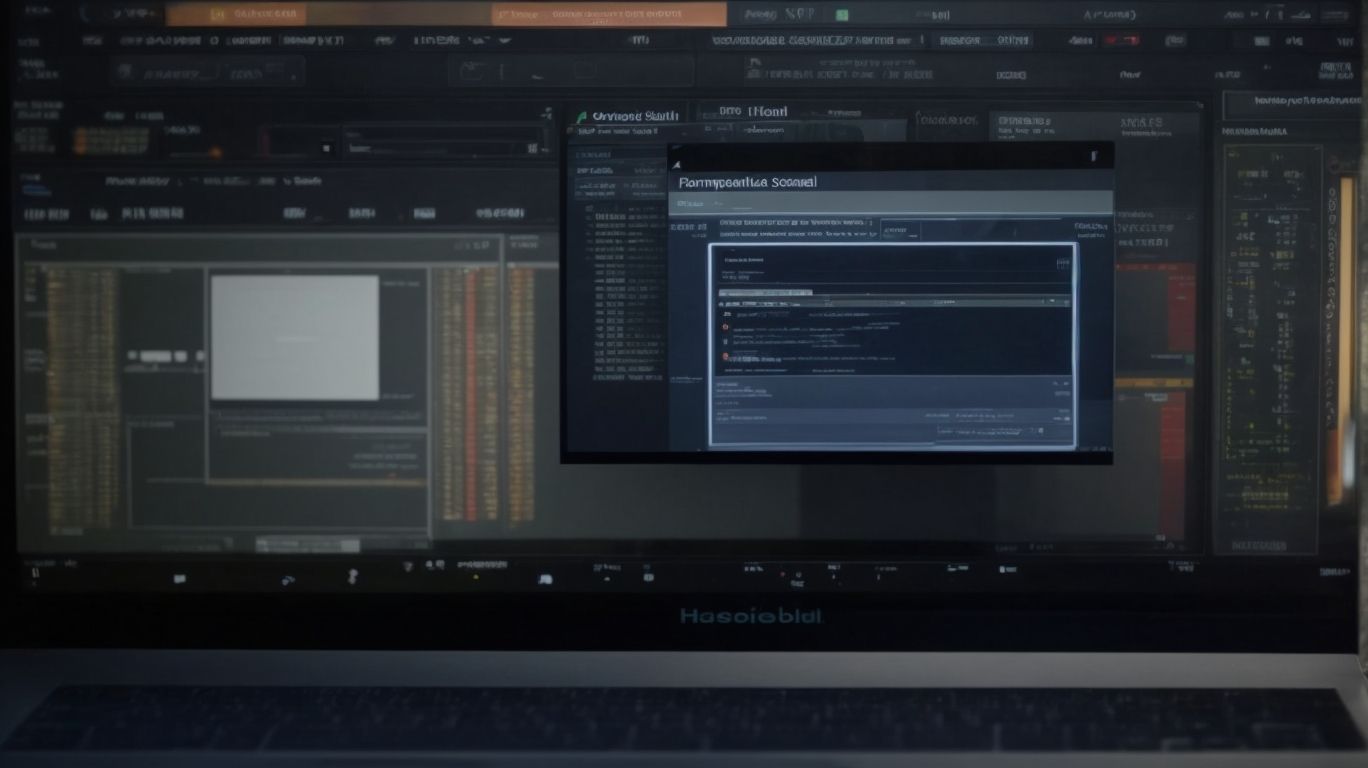Do you want to optimize your computer’s performance and free up valuable storage space? Look no further than BleachBit. In this article, we will explore what BleachBit is, why temporary file cleanup is important, and how this powerful tool works. We will discuss advanced strategies for maximizing BleachBit’s effectiveness, potential risks, troubleshooting common issues, and alternative options to consider. Stay tuned to learn how to keep your system running smoothly and efficiently.
What is BleachBit?
BleachBit is a software tool designed for system optimization and computer maintenance, offering users the ability to free up space and enhance data privacy.
It is a versatile utility that efficiently sweeps through your system, deleting unnecessary files and temporary data to ensure optimal performance. With BleachBit, users can conveniently clean up their browser history, cookies, and cache, thus enhancing their online privacy. This software boasts a secure data deletion feature that ensures sensitive information is permanently erased from your device. Its intuitive interface makes it easy for individuals to customize their cleaning preferences and schedule automated clean-up tasks for added convenience.
Why is Temporary File Cleanup Important?
Temporary file cleanup is crucial for maintaining data privacy, optimizing system performance, and ensuring digital hygiene by removing unnecessary junk files.
By regularly deleting temporary files, users can prevent sensitive information from being accessed by unauthorized parties. These files can contain traces of personal data that may pose a risk if left unattended.
Clearing out unnecessary files can free up valuable storage space, leading to improved system efficiency and faster operation. Neglecting to perform these cleanup routines can result in system lag, security vulnerabilities, and overall diminished user experience.
Therefore, incorporating a consistent temporary file cleanup process is paramount for safeguarding data integrity and enhancing digital well-being.
How Does BleachBit Work?
BleachBit operates by targeting cache files, temporary folders, and other disk clutter to perform thorough cleaning and optimize disk space.
This software tool offers a comprehensive approach to declutter your system by effectively removing residual files that can accumulate over time and slow down your computer’s performance. By specifically targeting cache files and temporary folders, BleachBit can free up valuable storage space and improve the overall operational efficiency of your device. Its deep cleaning capabilities extend to removing unnecessary log files, internet history, and other temporary data, making it an essential tool for maintaining a smooth and optimized system performance.
What Are the Advanced Strategies for Using BleachBit?
To leverage BleachBit effectively, users can employ advanced strategies such as custom cleaning, tailored system maintenance routines, and performance enhancement techniques.
Custom cleaning options in BleachBit allow users to select specific files, folders, or applications to clean, providing a more targeted approach to system optimization. By setting up personalized system maintenance schedules, users can automate routine cleaning tasks to ensure regular upkeep without having to remember to run the program manually.
Techniques for enhancing overall performance may include disabling unnecessary startup programs, optimizing browser settings, and regularly updating software and drivers for a smoother operating system experience.
Customizing Cleaning Options
Customizing cleaning options in BleachBit allows users to target specific areas for removal, such as unused files, enabling efficient disk space management.
This customization process offers users the flexibility to tailor their cleaning settings according to their individual needs and preferences. By selecting and configuring custom cleaning options, users can ensure that only the desired files and data are removed, minimizing the risk of inadvertently deleting important information.
This targeted approach not only helps in maintaining a clutter-free system but also contributes to enhancing overall system performance by freeing up valuable disk space and optimizing storage resources. Customizing cleaning options in BleachBit empowers users to take control of their digital footprint and promote a more streamlined and organized computing experience.
Scheduling Automatic Cleanups
Automatic cleanup scheduling in BleachBit enhances system performance and optimization by ensuring regular maintenance tasks are executed without manual intervention.
This automated process can lead to significant benefits in terms of streamlining system maintenance, boosting overall performance, and optimizing system resources. By setting up automatic cleanups, users can save time and effort while ensuring that their systems remain clean and efficient. To schedule automatic cleanups in BleachBit, users can follow these step-by-step instructions to establish a convenient and efficient routine for maintaining system health and functionality.
Using Command Line Interface
Utilizing the Command Line Interface with BleachBit enables users to access advanced cleaning techniques and enhance data security through efficient operations.
- By leveraging BleachBit’s Command Line Interface, users can customize cleaning tasks to suit their specific needs, allowing for a more tailored approach to system maintenance.
- Navigating the CLI involves entering commands directly into the terminal, giving users more control over the cleaning process.
- Through the CLI, users can also schedule automated cleaning tasks, ensuring that their system remains optimized and secure without constant manual intervention.
This level of flexibility and precision makes BleachBit’s Command Line Interface a valuable tool for those looking to elevate their cleaning routines and enhance their overall data security measures.
Creating Custom Cleaners
The creation of custom cleaners in BleachBit empowers users to address specific cleaning needs, such as removing old files securely and facilitating data deletion.
By customizing cleaners in BleachBit, one can tailor the cleaning process to suit their individual requirements. For instance, users can create a custom cleaner to securely delete sensitive financial documents, ensuring no trace of them is left behind. Another practical application is designing a cleaner that targets temporary internet files for thorough removal, enhancing privacy protection.
Effective custom cleaner design involves identifying specific files or directories to target, adjusting cleaning options for desired depth, and testing the cleaner thoroughly to ensure it functions as intended.
What Are the Risks of Using BleachBit?
While BleachBit offers numerous benefits, users should be aware of potential risks like privacy breaches, data vulnerabilities, and unintentional clutter reduction affecting disk space optimization.
Privacy concerns arise when using BleachBit due to the nature of its deep cleaning operations, which may inadvertently delete sensitive data. This software’s aggressive approach to disk cleaning also increases the likelihood of accidental deletion of important files. The risk of data breach is heightened if the software is not updated regularly, leaving vulnerabilities that can be exploited by malicious entities.
To mitigate these risks, users should regularly back up their important data before running BleachBit and ensure that the software is always up-to-date to address any security flaws promptly.
How to Troubleshoot Common Issues with BleachBit?
Troubleshooting common issues with BleachBit involves addressing error messages, resolving incomplete cleanups, and ensuring the proper functioning of the software.
When encountering error messages, one effective troubleshooting step is to check for any updates or patches that may have been released to address known bugs. Verifying that the system meets the software’s minimum requirements can help prevent compatibility issues.
For incomplete cleanup tasks, users can manually delete leftover files or folders identified by BleachBit. To optimize the software’s performance, periodically clearing the application cache and ensuring ample disk space are recommended steps.
Regularly monitoring the software’s logs can also provide insights into potential performance issues.
Error Messages
Dealing with error messages in BleachBit requires a systematic approach to ensure smooth operation of the system cleaner and effective file management.
- One crucial step in handling error messages is to thoroughly read and understand the specific error code or message displayed. Often, error messages provide valuable clues to the root cause of the issue.
- It’s essential to check for any recent changes or updates that might have triggered the error. Verifying system requirements and ensuring BleachBit is running with the necessary permissions can help resolve many common errors.
- Regularly updating BleachBit to the latest version is also important as it may contain bug fixes and improvements that address known issues.
Incomplete or Failed Cleanups
Resolving incomplete or failed cleanups in BleachBit is essential for optimizing disk cleanup processes and enhancing system speed-up functionalities.
To address this issue effectively, one can start by ensuring that BleachBit is updated to the latest version to avoid any potential bugs or glitches hindering the cleanup process. Checking the selected options for cleaning thoroughly is crucial, as unchecking necessary items may lead to incomplete cleanups. Allocating sufficient time for the cleanup process to complete without interruptions is vital. In case of a failed cleanup, one can try restarting the system and running BleachBit again. Troubleshooting common errors, such as insufficient disk space or conflicting programs running in the background, can also aid in completing cleanup tasks successfully.
Missing or Corrupted Files
Preventing missing or corrupted files in BleachBit requires proactive measures to safeguard data integrity and prevent potential file recovery issues.
- One crucial step is to regularly back up important files to a secure external drive or cloud storage platform. This ensures that even if a file is accidentally lost or corrupted, you have a backup copy available for recovery.
- Creating system restore points or utilizing BleachBit’s cleaning features cautiously can help in maintaining data security.
- It is also advisable to keep your operating system and software up to date to minimize vulnerabilities that could lead to file corruption. By following these practices, you can significantly reduce the risk of data loss and ensure the health of your file system.
What Are the Alternatives to BleachBit?
In addition to BleachBit, users can explore alternative software tools like CCleaner, Glary Utilities, and Wise Disk Cleaner for comprehensive system maintenance and disk cleanup.
CCleaner is a popular choice known for its user-friendly interface and efficient cleaning capabilities. It offers features like registry cleaning, browser history cleaning, and software uninstallation. Glary Utilities, on the other hand, provides a wide range of optimization tools beyond disk cleanup, such as a startup manager and system repair. Wise Disk Cleaner focuses specifically on freeing up disk space by removing junk files and temporary data.
When comparing these options, users should consider their specific needs, level of technical expertise, and desired functionalities to choose the most suitable tool for their system maintenance routine.
CCleaner
CCleaner is a popular choice for users seeking robust computer security, enhanced data protection, and privacy safeguards through effective cleaning and optimization functionalities.
Its advanced algorithms help identify and remove unnecessary files, temporary internet files, and more to enhance system performance significantly. CCleaner offers thorough registry cleaning, ensuring that any obsolete entries are eliminated to maintain system stability. Compared to BleachBit, CCleaner boasts a user-friendly interface, making it accessible for both novice and expert users. CCleaner provides real-time monitoring, scheduled cleaning, and automatic browser cleaning features, allowing users to maintain a clean and optimized system effortlessly.
Glary Utilities
Glary Utilities offers comprehensive system tune-up functionalities, enabling users to boost computer speed, recover disk space, and optimize system performance effectively.
Its robust set of features includes a one-click maintenance option that scans for issues, such as invalid registry entries, temporary files, and unnecessary startup items to ensure smooth operation.
With the disk cleaner tool, users can easily identify and remove junk files that are consuming valuable storage space, leading to improved system responsiveness.
The software provides a startup manager to control which programs launch at system startup, enhancing boot times and overall performance.
By utilizing Glary Utilities regularly, users can ensure their system runs efficiently and avoid slowdowns.
Wise Disk Cleaner
Wise Disk Cleaner is a reliable solution for improving system efficiency, maintaining privacy, and serving as a robust system cleanup tool for comprehensive maintenance tasks.
By utilizing Wise Disk Cleaner as an alternative to BleachBit, users can benefit from its intuitive interface, which simplifies the process of scanning and removing junk files, temporary files, and other unnecessary clutter from their systems.
Wise Disk Cleaner offers various customizable settings, allowing users to tailor the cleaning process to their specific needs. To optimize system maintenance, users can schedule regular cleanups, set exclusions for certain file types or folders, and leverage the one-click cleaning feature for quick and efficient cleanup. These user-friendly tips ensure that users get the most out of Wise Disk Cleaner for a smoother and more efficient system performance.
CleanMyPC
CleanMyPC offers users the ability to enhance PC performance, speed up the computer, and ensure secure data removal for improved system efficiency.
By utilizing advanced cleaning tools, CleanMyPC effectively removes junk files, temporary caches, and other clutter that can slow down a computer’s operation. Its optimization features help streamline system processes and minimize resource consumption, resulting in faster boot times and overall performance enhancements.
The secure data removal functionality of CleanMyPC ensures that sensitive information is permanently deleted, protecting user privacy and security. In comparison, BleachBit, while also effective in cleaning and optimizing systems, may lack some of the advanced features and user-friendly interface found in CleanMyPC.