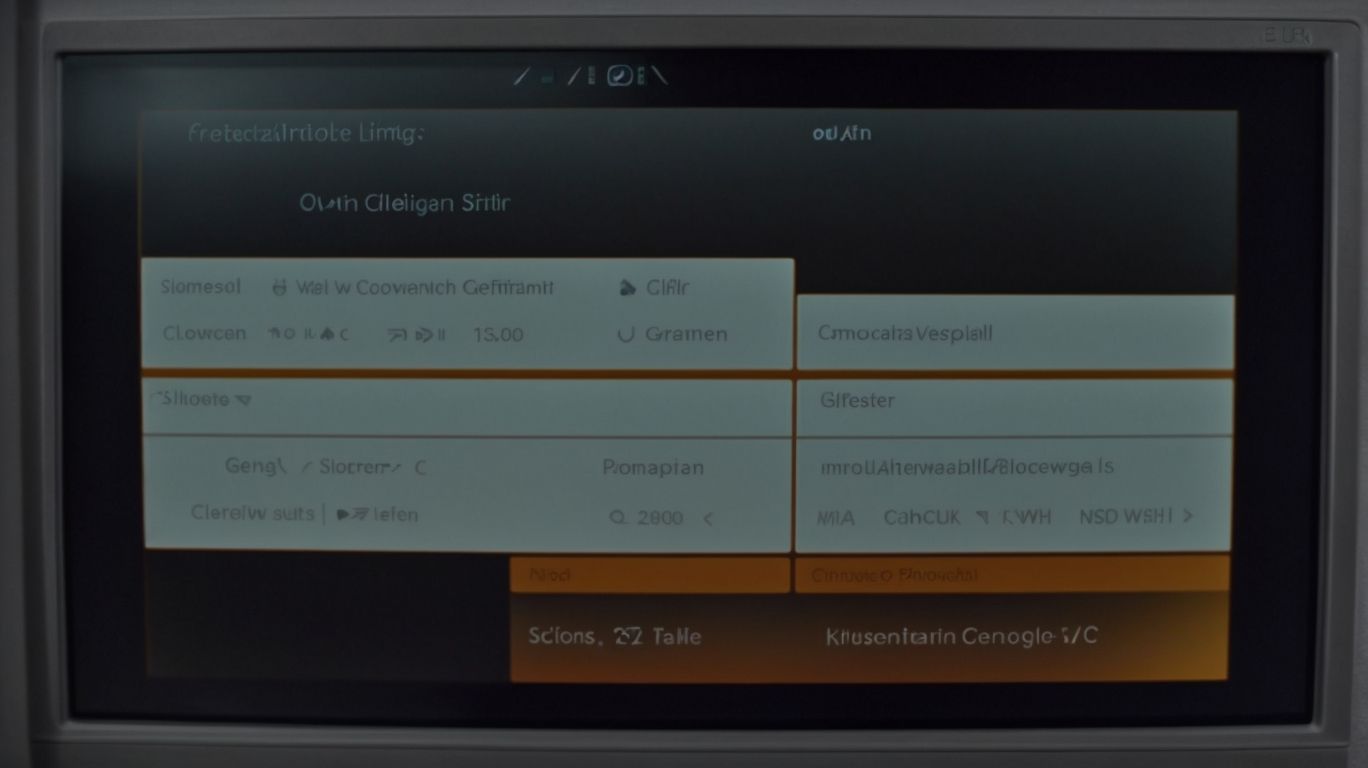Looking to maximize the effectiveness of BleachBit on your computer?
We explore the importance of configuring BleachBit properly and discuss the best practices to ensure optimal performance.
From customizing cleaning options to troubleshooting common configuration issues, we cover all you need to know to keep your system running smoothly.
Learn how to avoid risks associated with improper configuration and optimize the performance of BleachBit on your device.
What is BleachBit?
BleachBit is a powerful open-source software tool designed for system optimization and cleaning, focusing on secure deletion of temporary files and enhancing privacy through effective configuration.
Users can customize BleachBit’s settings to target specific areas for cleanup, such as browser cache, temporary files, and log files, ensuring a thorough system maintenance routine. By regularly using BleachBit to remove unwanted clutter and redundant data, users can prevent potential performance issues and free up valuable disk space. The ability of BleachBit to securely delete sensitive information provides an added layer of protection against unauthorized access or data breaches, making it a reliable choice for maintaining system cleanliness and safeguarding user privacy.
Why is it Important to Configure BleachBit Properly?
Configuring BleachBit correctly is crucial to ensure optimal system performance, safeguard privacy, and protect sensitive data from potential security risks.
By customizing BleachBit’s settings to align with your specific preferences and data management practices, you not only enhance the reliability of your system but also boost the cleaning efficiency to remove unnecessary clutter. Proper configuration allows BleachBit to effectively target and eliminate temporary files, logs, cache, and other digital debris that can accumulate over time and slow down your computer. This meticulous adjustment ensures that the program works in harmony with your usage patterns, maximizing its effectiveness in maintaining system cleanliness and protecting your valuable information.
What are the Best Practices for Configuring BleachBit?
To optimize BleachBit’s effectiveness, following best practices in configuration is essential for maintaining system performance, enhancing operation efficiency, and ensuring thorough cleaning of sensitive data.
- One key best practice is to set up automated scheduling for cleanings to ensure regular maintenance without manual intervention.
- By creating a custom cleaning profile, users can tailor the cleaning process to specific needs, targeting particular files or directories for a more focused approach.
- Users should utilize the secure file shredding feature provided by BleachBit to permanently delete sensitive information.
- For performance optimization, consider excluding important files or directories from cleaning to prevent accidental deletion of critical data.
Customize Cleaning Options
Customizing cleaning options in BleachBit allows users to tailor the software’s configuration settings to meet specific optimization needs and ensure thorough system cleaning.
By adjusting these configuration settings, users can optimize their cleaning processes to target specific types of files and data that are contributing to system slowdowns. Deleting cache files and managing temporary files effectively not only frees up valuable disk space but also enhances overall system performance by reducing clutter and improving efficiency.
This level of customization provides users with the flexibility to fine-tune their cleaning routines based on their unique usage patterns and system requirements, ultimately leading to a smoother and more responsive computing experience.
Create Custom Cleaning Profiles
Creating custom cleaning profiles in BleachBit enables users to define specific rules and settings for system cleaning, optimizing resource usage and enhancing overall system efficiency.
These personalized profiles allow users to target specific areas of their system, such as temporary files or cookies, for more effective cleaning. By tailoring the cleaning operations to focus on these designated areas, users can reduce clutter and unnecessary data buildup, which ultimately leads to improved system performance.
Custom profiles also provide the flexibility to schedule automated cleaning tasks, ensuring that maintenance is consistent and streamlined. With the ability to create custom rules, users can fine-tune their cleaning processes to meet their unique system optimization needs.
Schedule Regular Cleanings
Scheduling regular cleanings with BleachBit automates system maintenance tasks, ensuring consistent performance optimization, and efficient cleaning processes.
Automated cleaning schedules help in maintaining the system’s health by regularly removing temporary files, cache, and other unnecessary clutter that can accumulate over time. By setting up routine cleanings at optimal intervals, users can prevent system slowdowns, crashes, and potential security vulnerabilities caused by a buildup of unused data. Following a strategic cleaning schedule also contributes to extending the lifespan of the system and reducing the risk of hardware failures, ultimately resulting in smoother operation and improved overall productivity.
Use Secure File Shredding
Employing secure file shredding capabilities in BleachBit ensures confidential data is permanently erased, freeing up disk space and enhancing privacy protection through secure deletion practices.
This powerful feature in BleachBit not only eliminates the risk of data breaches but also aids in maintaining the overall performance of your system. By utilizing the secure deletion settings effectively, users can safeguard sensitive information from potential threats and unauthorized access. When securely erasing files, it is crucial to select the appropriate shredding method based on the level of confidentiality. Managing storage space efficiently ensures that deleted files cannot be recovered, thus enhancing data security measures during the cleaning process.
Enable Automatic Updates
Enabling automatic updates in BleachBit ensures that the software remains up-to-date with the latest features, security enhancements, and system optimization improvements.
By activating automatic update settings, users can save time and effort by avoiding the manual process of checking for updates regularly. Staying informed about new features not only enhances the user experience but also keeps the software running smoothly. Regular software updates are crucial for maintaining optimal performance and protecting against potential security vulnerabilities. With automatic updates enabled, users can enjoy peace of mind knowing that their software is always current, efficient, and secure.
Exclude Important Files and Folders
Excluding important files and folders from BleachBit’s cleaning process is essential to prevent accidental deletion of critical data and ensure data protection through thoughtful customization.
By configuring exclusions in BleachBit, users can specify which specific files or directories should be excluded from the cleaning operations, maintaining the integrity of vital information.
Creating custom rules within BleachBit allows for a more tailored approach to safeguard essential data, ensuring that specific files are never touched.
It is crucial to take proactive measures to safeguard critical files by setting up exclusions and rules to prevent any unintentional loss of crucial information during system cleanup routines.
What are the Risks of Improperly Configuring BleachBit?
Improperly configuring BleachBit can pose risks such as accidental deletion of important files, degradation of system performance, and exposure of sensitive information to potential security threats.
For instance, incorrectly setting up BleachBit to perform automated cleaning tasks without carefully selecting the appropriate files to delete could result in the accidental removal of critical system files or user data. This can lead to system instability, causing frequent crashes or errors during operation. Improper configuration of BleachBit may inadvertently expose sensitive information stored in temporary files or browser caches to unauthorized access, putting user privacy at considerable risk. To avoid these pitfalls, users should always double-check the selected cleaning options and exclude essential files or directories from the cleanup process to prevent data loss and maintain system integrity.
Accidentally Deleting Important Files
Accidentally deleting important files with BleachBit can result in irreversible data loss, highlighting the importance of error handling and cautious file management practices.
To avoid such potentially catastrophic outcomes, users must be diligent in configuring BleachBit properly and double-checking their selection of files to be cleaned. Implementing data backup strategies, such as regularly backing up files to an external drive or cloud storage, is essential in case of accidental deletions. It is advisable to create a separate backup of critical files before running any cleaning operations with BleachBit.
By practicing safe file management techniques and having robust backup measures in place, users can minimize the risks associated with unintentional data loss.
Slowing Down System Performance
Misconfiguring BleachBit settings can lead to system performance degradation by impacting optimization processes, reducing cleaning efficiency, and impeding overall system functionality.
This can result in slower startup times, erratic program behavior, and increased system resource usage.
To troubleshoot performance bottlenecks caused by BleachBit misconfigurations, users can start by reviewing the specific settings that were changed or adjusted. By identifying and undoing these changes, the system can be restored to its original state, potentially improving performance.
Optimizing settings within BleachBit itself, such as adjusting cleaning schedules or selecting specific files to target, can help enhance cleaning efficiency and system responsiveness.
Regularly monitoring system performance post-configurations can also aid in identifying any lingering issues that may need further attention.
Exposing Sensitive Information
Inadequate BleachBit configuration may inadvertently expose sensitive information to security risks, underscoring the importance of robust data security practices and privacy protection mechanisms.
To mitigate these risks, individuals should take proactive steps to secure their personal data. One effective method is to regularly back up important files and encrypt sensitive information using reliable encryption protocols. Users should exercise caution when selecting cleaning options in BleachBit, ensuring that only unnecessary files are removed while critical data remains intact. Implementing strong passwords, enabling two-factor authentication, and keeping software updated are also essential for safeguarding sensitive data during system cleaning operations.
How to Troubleshoot Common Configuration Issues?
Resolving common configuration issues in BleachBit involves troubleshooting cleaning options, addressing error messages, and ensuring proper system settings to maintain effective cleaning processes.
- To address missing cleaning options, make sure that BleachBit is updated to the latest version to access all available features.
- If error messages occur during file shredding, try running the program as an administrator or ensuring that the files are not in use by any other applications.
- Setting up cleaning schedules can be simplified by creating custom cleaning rules for specific folders or file types, allowing for automated maintenance.
- Optimizing system settings like memory allocation and CPU usage can enhance BleachBit’s performance during cleaning operations.
Missing or Incomplete Cleaning Options
Encountering missing or incomplete cleaning options in BleachBit can hinder the software’s functionality, requiring users to troubleshoot and customize settings for comprehensive cleaning solutions.
This issue may impact the overall system maintenance and user experience, as the absence of crucial cleaning options can result in accumulated junk files and temporary data, affecting system performance.
To address this, users can look into troubleshooting methods such as verifying the software version to ensure it is up-to-date, which could potentially bring back missing features. Customization techniques like creating custom cleaners or selecting specific areas to clean can also help tailor the cleaning process to the user’s preferences and system needs.
Regular software updates are essential to incorporate new cleaning options and maintain optimal cleaning capabilities for a smoother user experience.
Difficulty Creating Custom Cleaning Profiles
Facing challenges in creating custom cleaning profiles with BleachBit may require users to review configuration settings, user preferences, and cleaning rules to streamline the profile creation process.
To simplify the profile creation process, users can start by adjusting the cleaning settings in accordance with their specific needs and habits. By defining user preferences upfront, such as which file types or system components to target for cleaning, users can ensure that the custom profile aligns with their goals.
Troubleshooting any customization issues that arise, such as conflicts with existing rules or unexpected results, is crucial. This may involve carefully examining the settings and refining them to achieve the desired outcome. Ultimately, effective utilization of custom cleaning features in BleachBit hinges on striking a balance between thoroughness and efficiency.
Issues with Scheduling Cleanings
Encountering issues with scheduling cleanings in BleachBit necessitates troubleshooting automated maintenance tools, revisiting scheduling configurations, and optimizing cleaning frequencies for efficient system upkeep.
- One common problem users face is when the automated cleaning feature in BleachBit fails to run as scheduled. This can lead to a buildup of unnecessary files and potentially slow down your system.
- To address this, users can start by checking the settings for the automated cleaning tool. By ensuring that the correct folders and files are selected for cleaning, you can prevent any scheduling conflicts that may arise. Users can refine their maintenance schedules by setting specific times for the cleanings to occur, ensuring that they align with periods of lower system usage to avoid interference with regular tasks.
Error Messages during File Shredding
Dealing with error messages during file shredding processes in BleachBit requires users to troubleshoot data security settings, address shredding errors, and ensure secure deletion practices for sensitive information.
Understanding the intricacies of secure file deletion is paramount in maintaining the privacy and security of your data. When encountering errors during file shredding, users should first verify that the files aren’t in use or open in another program before attempting to shred them. Adjusting the settings in BleachBit to optimize the secure deletion process can also help prevent future errors and ensure a thorough wipe. Regularly backing up important data and verifying the shredding of files can add an extra layer of protection against potential risks during cleaning operations.
Final Thoughts on BleachBit Configuration
Effective BleachBit configuration plays a pivotal role in enhancing system reliability, optimizing operation efficiency, and maintaining data security practices for comprehensive system maintenance.
Properly configuring BleachBit settings ensures that unnecessary files, caches, and cookies are regularly removed, preventing clutter that can slow down system performance. By customizing the cleaning options according to specific needs, users can target specific areas for cleanup, which helps in improving overall system responsiveness and stability.
Setting up scheduled cleanings and implementing secure deletion processes can significantly enhance data security by erasing traces of sensitive information. Emphasizing the importance of following recommended configuration settings and regular system cleanings, users can effectively boost their system’s longevity and integrity through BleachBit’s robust maintenance capabilities.