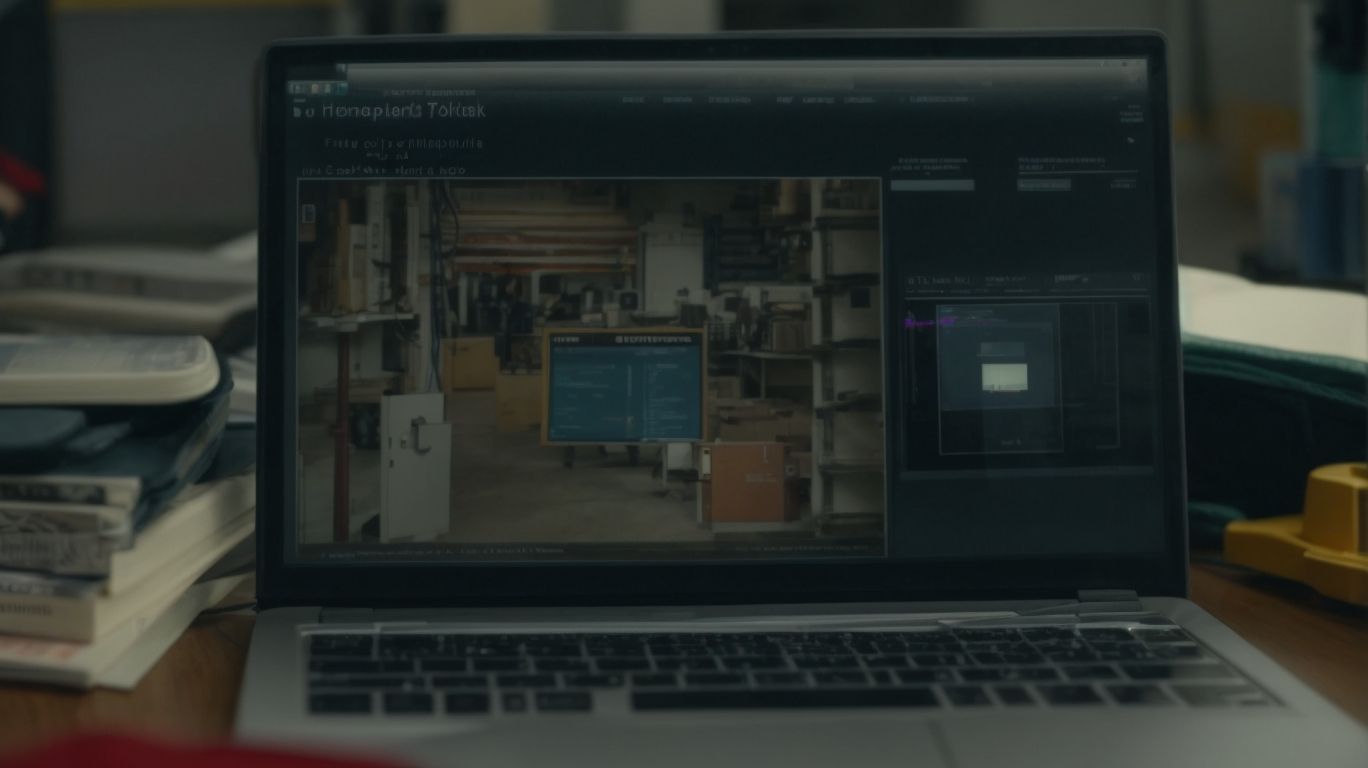Having trouble with your Apt-Get packages on Linux? Look no further!
In this article, we will discuss what Apt-Get package troubleshooting is, why it is important, and common issues you may encounter.
From dependency issues to package conflicts, we’ve got you covered. Plus, we’ll provide you with some pro tips on how to effectively troubleshoot your Apt-Get packages.
If you want to streamline your system’s performance, keep reading for valuable insights and techniques.
What Is Apt-Get Package Troubleshooting?
Apt-Get Package Troubleshooting involves the process of identifying and resolving issues related to package installation, updates, and management on Linux systems using the Apt-Get command line tool.
When troubleshooting with Apt-Get, it is crucial to understand how dependencies can impact the installation process. Addressing errors promptly is essential to maintain system stability and security.
Upgrading packages through Apt-Get requires careful consideration of version compatibility and potential conflicts. By proactively managing software updates and resolving any encountered issues, users can ensure a smooth and efficient operation of their Linux system.
Utilizing the command line for package troubleshooting empowers users to take control of their software management and optimize system performance.
Why Do You Need To Troubleshoot Apt-Get Package?
Troubleshooting Apt-Get Package is essential to ensure a smooth and error-free software installation process, resolve package conflicts, and maintain system stability on Linux distributions like Ubuntu and Debian.
By troubleshooting Apt-Get Package effectively, users can optimize their Package Manager’s functionality and ensure that software installations are successful without encountering unexpected errors. Keeping the software repository up-to-date through regular System Updates via Apt-Get is crucial to access the latest versions of applications and security patches. This proactive approach not only enhances the overall performance of the system but also minimizes potential conflicts between different software packages.
Through diligent troubleshooting and proactive management, users can streamline their software management processes and ensure a reliable and efficient computing experience.
What Are The Common Issues With Apt-Get Package?
Common issues with Apt-Get Package include dependency conflicts, connection errors, permission challenges, and package conflicts that can hinder the installation and updating of software packages on Linux systems.
One common problem that users encounter is receiving cryptic error messages while using Apt-Get, which can make troubleshooting challenging. To resolve this, users can use the ‘debug‘ flag to get more detailed output during the installation process, helping pinpoint the exact issue.
Understanding how to handle dependencies effectively is crucial when working with Apt-Get. Users should ensure they have the correct repositories enabled and that they install dependencies before the desired package.
Managing package versions is also important to avoid conflicts; users should carefully select the right versions to ensure compatibility.
Dependency Issues
Dependency issues in Apt-Get Package troubleshooting arise when software packages rely on specific libraries, tools, or frameworks that are missing or incompatible, leading to installation errors or broken software functionality.
Identifying missing dependencies can be a challenging task as errors might not always point explicitly to what is lacking. This can create frustration for users trying to figure out why their software isn’t functioning as expected.
One common technique used to unearth missing dependencies is to analyze error messages generated during the installation process. Certain Linux tools such as ldd (list dynamic dependencies) can help reveal which shared libraries a binary executable or shared library requires to run successfully, aiding in resolving the issue efficiently.
Connection Issues
Connection issues during Apt-Get Package troubleshooting can result from network problems, repository misconfigurations, or firewall restrictions, impeding the system’s ability to fetch updates and install packages from remote sources.
This can lead to frustrating Package Installation Errors, hindering the smooth operation of your software updates and system maintenance.
Diagnosing network problems in the Terminal is crucial for effective troubleshooting. By utilizing commands like ‘ping‘ to test network connectivity to specific servers and ‘traceroute‘ to trace the path packets take through the network, one can pinpoint where the connection breakdown is occurring.
Once the root cause is identified, resolving connectivity issues often involves adjusting firewall settings, reconfiguring repositories, or even switching to alternative network sources for package retrieval, ensuring a seamless software update process.
Permission Issues
Permission issues encountered in Apt-Get Package troubleshooting stem from inadequate access rights to system directories or files, leading to failures in package installation, updates, or removal processes due to restricted permissions.
These permission problems can disrupt the smooth functioning of package management on a Linux system, causing frustration for users and hindering software updates essential for system security and performance. To address such permission errors, users can utilize Linux commands like ‘chmod‘ and ‘chown‘ to adjust file or directory permissions. System administration tasks often involve troubleshooting and resolving these types of issues efficiently to ensure seamless operation of package management tools.
Package Conflicts
Package conflicts in Apt-Get Package troubleshooting occur when different software components or versions clash, resulting in installation failures, broken dependencies, or software inconsistencies that disrupt the system’s stability and functionality.
These conflicts often arise due to incompatible libraries required by different packages. When a package needs a specific version of a library, but another installed package requires a different version, it creates a conflict. One common strategy to resolve these conflicts is upgrading the conflicting packages to versions that are compatible with each other. Troubleshooting techniques involve checking error messages, examining logs, and researching online forums for solutions. To fix broken dependencies or inconsistent installations, users can…
How Can You Troubleshoot Apt-Get Package?
Troubleshooting Apt-Get Package involves executing specific commands to update and upgrade the system, checking network connectivity, resolving dependency issues, and managing conflicts to ensure successful software installations on Linux.
- One of the initial steps in troubleshooting Apt-Get Package errors is to open the Terminal window in the Linux system. Once the Terminal is launched, the first recommended command is ‘sudo apt-get update‘ to refresh the package database. This command fetches the latest information about available software packages.
- Following this, ‘sudo apt-get upgrade‘ helps in upgrading the installed packages to their latest versions. Checking dependencies can be done with ‘sudo apt-get check,’ while resolving conflicts might require using ‘sudo apt-get -f install‘ to fix broken dependencies and resolve installation issues.
Update And Upgrade Your System
To troubleshoot Apt-Get Package effectively, start by updating and upgrading your system using Apt-Get commands to ensure that your Linux distribution is equipped with the latest software versions and security patches.
Regular system maintenance plays a vital role in preventing errors and enhancing the overall performance of your operating system. By regularly updating packages and repositories through commands like ‘sudo apt-get update’ and ‘sudo apt-get upgrade,’ you not only stay abreast of the latest features but also shield your system against vulnerabilities. This proactive approach ensures that your Package Manager remains optimized, minimizing the risk of encountering software problems that could disrupt your workflow.
Check Your Internet Connection
When troubleshooting Apt-Get Package, ensure that your internet connection is stable and properly configured to facilitate package downloads, updates, and installations without interruptions or connection errors on Linux systems.
A reliable internet connection plays a crucial role in the smooth functioning of package management on Linux systems. It ensures that the software repositories can be accessed seamlessly for updating and installing packages.
To troubleshoot network issues, start by checking your router and modem for any connectivity problems. Verify that your Wi-Fi signal is strong enough and consider restarting your networking equipment if needed.
Maintaining an updated repository list and having proper Linux support can help in resolving connectivity problems during software installations.
Check For Broken Dependencies
Identifying and resolving broken dependencies is crucial in Apt-Get Package troubleshooting to ensure that software packages are installed correctly, functionality is not compromised, and system stability is maintained on Linux distributions.
- When dependencies are broken, it can lead to installation errors, software malfunctions, and even system crashes.
- To troubleshoot such issues, one effective technique is to use the ‘apt-cache‘ command to find out the specific dependencies causing the problem. By examining the output, users can determine which packages need to be updated or installed to resolve the dependencies.
- Another approach is to utilize the ‘apt-get -f install‘ command to fix any missing dependencies automatically during package upgrades or installations. These troubleshooting methods are essential for efficient Linux administration and ensuring smooth software installation processes.
Resolve Conflicts With Other Packages
Resolving conflicts with other packages is a key aspect of Apt-Get Package troubleshooting to address software inconsistencies, prevent installation failures, and ensure smooth operation of applications on Linux systems.
Understanding how to effectively manage package versions and dependencies is crucial in maintaining system integrity. When encountering conflicts, one strategy is to identify the root cause by using commands such as ‘dpkg -l‘ to list installed packages and their versions. Updating packages using ‘apt-get update‘ and ‘apt-get upgrade‘ can help fix compatibility issues. Carefully selecting software sources and repositories can reduce conflicts. Keeping a record of changes made to the system and utilizing package managers like apt-mark can aid in reverting to stable configurations in case of conflicts.
What Are Some Pro Tips For Apt-Get Package Troubleshooting?
Pro tips for Apt-Get Package troubleshooting include using flags like -f for force installing packages, -s for simulating installations, –fix-missing for resolving missing dependencies, and –reinstall for reinstalling packages on Linux systems.
When encountering Package Installation Errors, it is recommended to clear the cache by using the ‘clean’ option with Apt-Get to resolve any issues related to outdated or corrupt package information.
Troubleshooting Tips suggest checking the package sources list file to ensure proper repositories are enabled. Utilizing Linux Tools such as dpkg, aptitude, or apt-cache can provide more detailed insights into package status and dependencies.
Optimizing software management involves regularly running ‘update’ and ‘upgrade’ commands to keep packages up-to-date and maintain system stability.
Use The -f Flag To Force Install Packages
Utilize the -f flag in Apt-Get Package troubleshooting to force install packages, bypassing dependency checks or conflicts to ensure the successful installation of software components on Linux systems.
The purpose of the -f flag is to override any warnings or errors related to dependencies, allowing you to fix software issues and complete installations. In scenarios where you need to urgently install a package without waiting for dependency problems to be resolved, using the -f flag can be highly beneficial.
For example, suppose you encounter a situation where a critical software update is required, but it is blocked due to dependency conflicts. By utilizing the -f flag, you can proceed with the installation, ensuring that the software is updated despite any underlying issues.
When using the -f flag, it is essential to exercise caution and verify that the forced installation does not introduce further software complications or conflicts. By understanding when and how to deploy the -f flag appropriately, users can effectively navigate dependency challenges and resolve software issues efficiently.
Use The -s Flag To Simulate An Installation
Employ the -s flag in Apt-Get Package troubleshooting to simulate software installations without making actual changes to the system, allowing users to preview installation processes, dependencies, and conflicts on Linux systems.
This simulation feature facilitates thorough testing of package installations before committing changes, serving as a valuable tool for debugging potential issues. By utilizing the -s flag, one can run test installations to identify any errors or conflicts that may arise during the actual installation process. This preemptive measure not only aids in ensuring smooth software management but also assists in optimizing system performance. Previewing package actions before execution is particularly beneficial when users wish to upgrade packages or make significant changes, as it provides a safety net against any unforeseen complications.
Use The –fix-missing Flag To Fix Missing Dependencies
Leverage the –fix-missing flag in Apt-Get Package troubleshooting to correct missing dependencies, automatically resolving package installation errors related to absent software components or libraries on Linux systems.
This flag is a powerful tool that can help address issues where the system encounters errors due to missing dependencies during package installations. When you use the –fix-missing flag with the apt-get command, it prompts the package manager to find and install any required packages that are not present on the system. For instance, if you run ‘sudo apt-get install -f –fix-missing‘ and encounter package errors, this flag will assist in automatically fetching and installing the necessary dependency packages, effectively resolving the installation process.
Use The –reinstall Flag To Reinstall A Package
Employ the –reinstall flag in Apt-Get Package troubleshooting to reinstall software packages, refreshing configurations, resolving corrupted installations, and ensuring the proper functioning of applications on Linux systems.
This flag serves as a powerful tool for system administrators and users alike when encountering issues related to software updates and package management. By utilizing the –reinstall flag, one can easily repair broken dependencies, fix installation errors, and upgrade packages seamlessly. A key advantage of this method is the ability to retain existing configurations and customized settings while effectively addressing software-related issues. Troubleshooting software problems through reinstallation can offer a quick and reliable solution, ensuring smooth operation of essential applications.