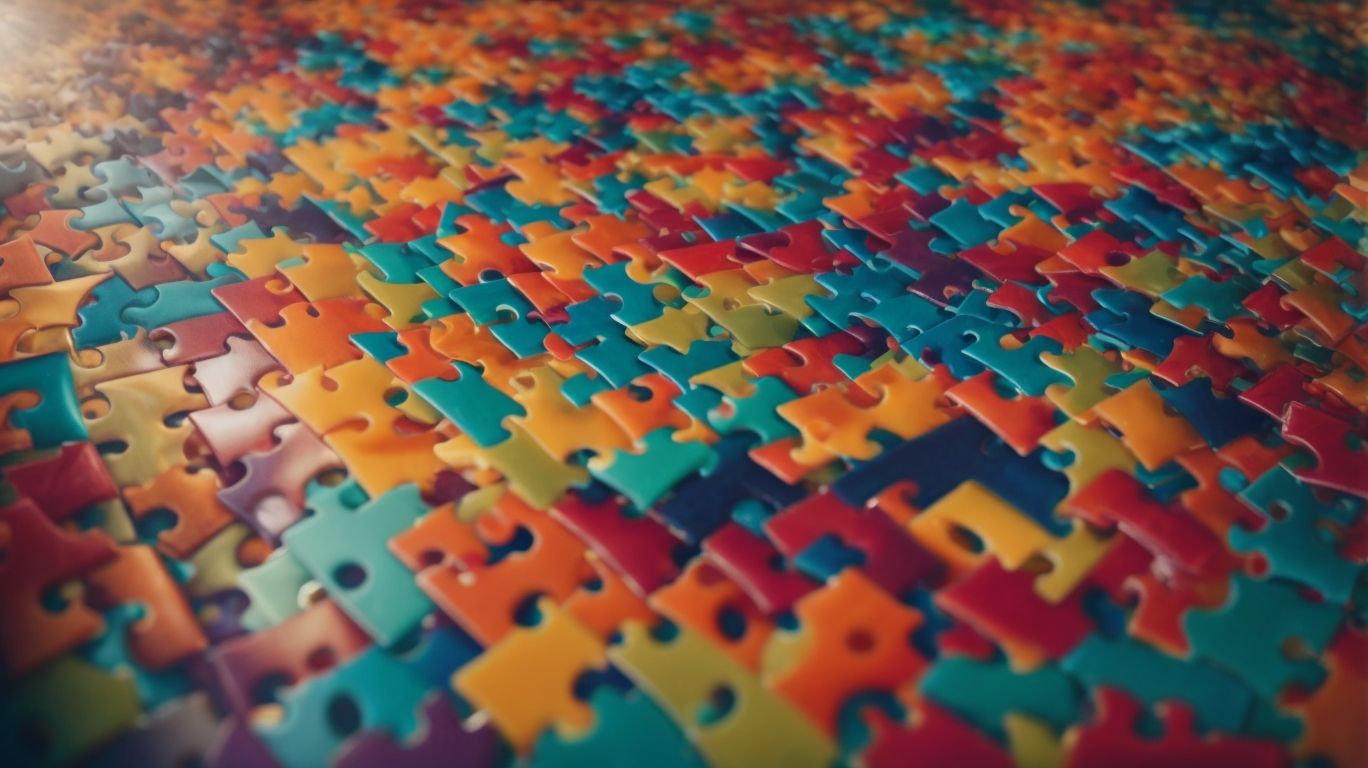Have you ever encountered package conflicts while using Apt-Get on your Linux system?
Understanding what Apt-Get is and how to resolve package conflicts is essential for a smooth software installation process.
In this article, we will define package conflicts, explore their causes and types, and discuss strategies for resolving them.
We will also look at ways to optimize Apt-Get for conflict resolution, including using Aptitude, Apt-Pinning, and Apt-Preferences.
Let’s dive in and improve your package management skills!
What is Apt-Get?
Apt-Get is a command-line package management tool used in Ubuntu and other Debian-based Linux systems to install, upgrade, and manage software packages efficiently.
Operating through a simple set of commands, Apt-Get allows users to quickly access and install a wide range of software applications directly from the Linux distribution’s repositories. Its role in ensuring that software installations are smooth and dependencies are managed effectively cannot be overstated.
With just a few keystrokes, users can search for specific packages, install new software, remove unnecessary programs, and carry out system updates seamlessly. This streamlined process saves time and enables users to keep their systems up-to-date with the latest software releases effortlessly.
What are Package Conflicts?
Package conflicts occur when software dependencies clash, leading to errors during installation, upgrade, or removal processes.
Such conflicts can significantly impact the smooth functioning of a system, causing software applications to malfunction or even crash unexpectedly. These clashes often arise due to incompatible versions of required packages or when different applications rely on conflicting versions of the same package.
Resolving package conflicts involves identifying the root cause of the clash and implementing appropriate solutions such as updating packages, downgrading versions, or modifying dependencies. Common errors resulting from dependency clashes include ‘Unmet dependencies’ errors, ‘Conflicting packages’ warnings, and ‘Package removal’ failures, all of which hinder the proper installation and operation of software.
Definition of Package Conflicts
Package conflicts refer to situations where software installations or updates encounter issues due to conflicting dependencies within the system.
- Dependencies play a crucial role in software management as they represent the other programs or libraries that a particular software package needs to function correctly.
- When multiple packages have conflicting requirements for these dependencies, it can lead to package conflicts.
These conflicts can manifest as errors during installation, where the system is unable to reconcile the different dependencies specified by the packages. As a result, users may experience issues such as broken functionalities, unstable performance, or even system crashes.
Resolving package conflicts often involves carefully managing dependencies and ensuring compatibility between software components.
Causes of Package Conflicts
Package conflicts can arise from mismatched dependencies, incompatible software versions, or incomplete upgrade processes.
Mismatched dependencies occur when the required components for one software package are different from those of another package, leading to clashes during installation or execution. Incompatible software versions may also result in conflicts, where certain functions or features in one version are not supported in another. Incomplete upgrade processes are another common cause, as installing only partial updates can leave behind remnants of previous versions, creating confusion in the system. These factors combined can often trigger conflicts that disrupt the smooth functioning of software applications.
Types of Package Conflicts
Package conflicts can manifest as dependency errors, broken packages, or repository issues, requiring specific resolution strategies to address these issues.
- Dependency errors occur when a package relies on a specific version of another package that is not available or conflicting with another installed version. To resolve this issue, users can try upgrading/downgrading the package or installing the required version separately.
- Broken packages, on the other hand, may result from interrupted installations or corrupt package files. Utilizing package management tools to reinstall or remove the broken package can often fix this issue.
- Repository issues can arise from improper configurations or outdated repositories. Verifying repository settings and updating them as necessary can help resolve such package issues effectively.
Strategies for Resolving Package Conflicts
Resolving package conflicts involves employing strategies such as upgrading/downgrading packages, removing conflicting software, or opting for alternative package solutions.
Package upgrades and downgrades can often help in aligning dependencies correctly, ensuring smooth compatibility between different software components. Package removal may be necessary in cases where conflicting programs cannot coexist.
Exploring alternative software choices can offer fresh solutions to address dependency issues effectively, providing a workaround when traditional methods fall short. It is important to carefully assess the impact of each strategy to choose the most suitable approach for resolving package conflicts in a way that ensures the stability and functionality of the system.
Upgrading or Downgrading Packages
One way to resolve package conflicts is by upgrading to compatible versions or downgrading to earlier releases to ensure smooth dependency resolution.
- Version compatibility is crucial in preventing conflicts between packages. By upgrading or downgrading, the process involves carefully analyzing dependencies and determining the most suitable course of action.
- Effective conflict resolution strategies include researching the specific version requirements of each package and considering the impact of changes on the overall system. Keeping track of package versions and understanding their compatibility can help in anticipating and preventing conflicts before they occur.
Removing Conflicting Packages
Removing conflicting packages can help eliminate dependency clashes and streamline the software environment, facilitating smoother upgrades and installations.
By addressing dependency issues through package removal, users can ensure that their system operates optimally without any disruptions. This process enhances the overall performance of the system by resolving conflicts that may arise during upgrades or installations. It also allows for a more efficient upgrade process, as it reduces the chances of errors and ensures that new packages are integrated seamlessly. Ultimately, removing conflicting packages is a proactive approach to maintaining a stable and reliable software environment.
Using Alternative Packages
Exploring alternative software packages can offer viable solutions to package conflicts by providing compatible dependencies and resolving installation issues.
By considering alternative solutions, users can effectively address conflicts that may arise during software installation. Understanding the importance of dependency resolving, users can select packages that work seamlessly with existing software components, avoiding compatibility issues. This proactive approach not only streamlines the installation process but also enhances overall system stability.
By exploring different software options, users can identify the most suitable package that aligns with their system requirements, ensuring a smooth and efficient installation experience.
Optimizing Apt-Get for Conflict Resolution
Optimizing Apt-Get for conflict resolution involves advanced strategies like using Aptitude, Apt-Pinning, and configuring Apt-Preferences to enhance package management efficiency.
- Aptitude, a higher-level package management interface for Ubuntu systems, offers a more user-friendly approach compared to traditional Apt-Get commands. By utilizing Aptitude, users can resolve conflicts between packages more effectively and manage dependencies with greater flexibility.
- Apt-Pinning, on the other hand, allows users to prioritize package versions from different sources, ensuring stable system performance. Configuring Apt-Preferences enables users to set package installation preferences that align with their system requirements, ensuring smoother installations and updates without compromising system stability.
Using Aptitude Instead of Apt-Get
Replacing Apt-Get with Aptitude can offer additional features and optimization capabilities for handling complex dependencies and resolving package conflicts effectively.
Aptitude surpasses Apt-Get in its ability to manage software packages more efficiently, thanks to its advanced optimization tools. By integrating sophisticated dependency resolution mechanisms, Aptitude ensures that all required packages are properly installed without any conflicts or errors.
This streamlined process not only saves time but also minimizes the risk of system instability caused by incompatible software versions. Users can rely on Aptitude to automatically manage package upgrades, downgrades, and removals, optimizing their system’s performance and ensuring smooth operations across various software installations.
Utilizing Apt-Pinning
Apt-Pinning allows users to prioritize package versions from specific repositories, optimizing conflict resolution and ensuring system stability in Apt-Get operations.
This prioritization is achieved by configuring repositories and assigning different version priorities to manage package installations effectively. By setting priorities, users can ensure that crucial packages from essential repositories are always installed correctly, minimizing conflicts and maintaining system stability. Apt-Pinning essentially acts as a tool to fine-tune the package management process, giving users more control over which versions of software are utilized, thereby streamlining operations and reducing potential errors.
Setting up Apt-Preferences
Configuring Apt-Preferences enables users to customize package installation behaviors, prioritize repositories, and optimize the overall performance of the package manager in Debian and Ubuntu systems.
This customization feature allows users to set preferences that tailor package management settings to their specific needs, such as controlling the installation of particular versions of software or prioritizing packages from certain repositories. By fine-tuning these settings, users can enhance resolution strategies, prevent dependency issues, and optimize system performance.
This level of control over package manager customization is particularly beneficial for Debian system optimization, as it ensures that the packages installed align perfectly with the system requirements, resulting in a smoother and more efficient operation.