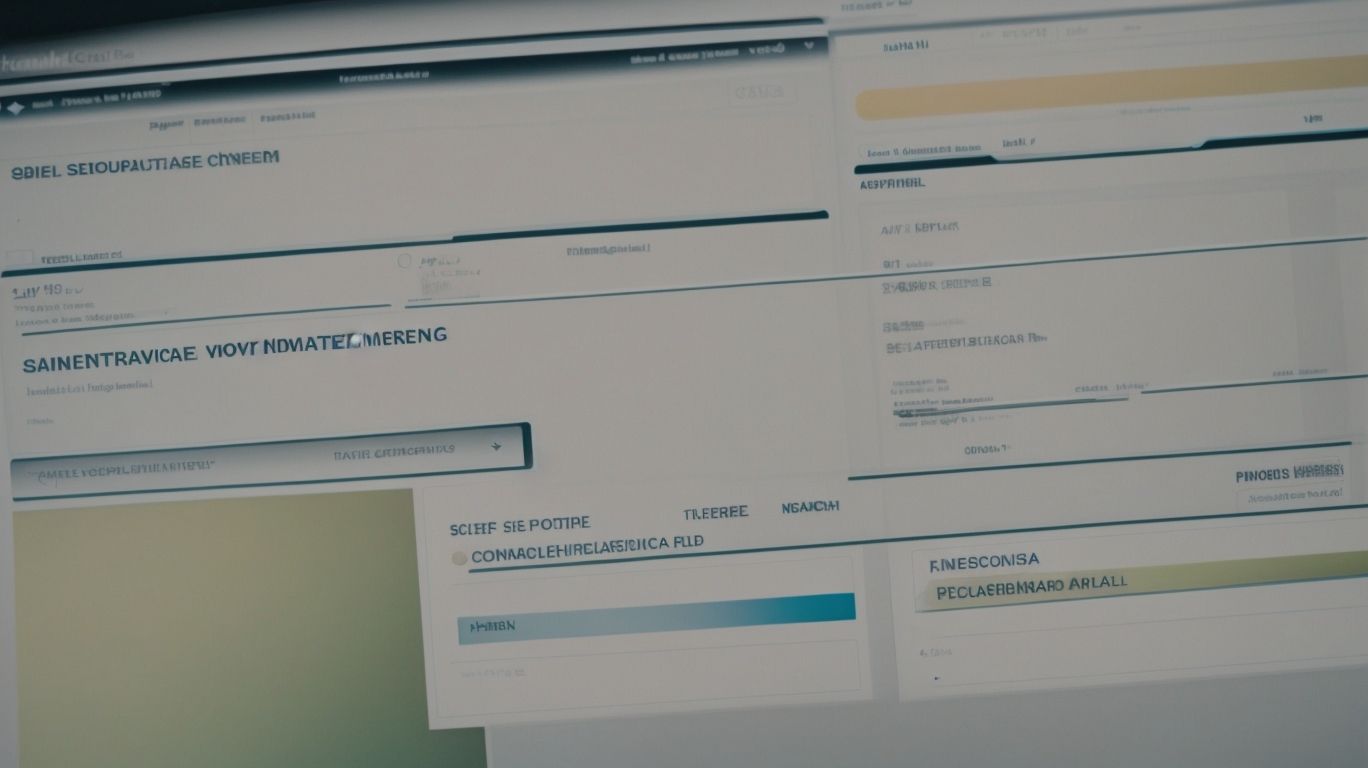ScreenConnect offers a powerful session logging feature that can provide valuable insights for troubleshooting, security, and performance monitoring. In this article, we will explore the importance of session logging, how to enable it, what information is captured, and how to interpret the logs.
We will also discuss the different levels of logging, the benefits of advanced session logging, and some advanced techniques for customizing and optimizing your logs. Learn how to address common issues with session logging and troubleshoot them effectively.
Dive deep into the world of ScreenConnect session logging with us!
What Is ScreenConnect?
ScreenConnect is a versatile remote support and remote access solution that enables seamless connectivity between users and devices.
This innovative platform offers a wide range of features and functionalities that make it a go-to choice for businesses looking to streamline their remote support operations. With ScreenConnect, users can troubleshoot issues, transfer files, and collaborate in real-time, all from a secure and user-friendly interface. The platform provides robust security protocols to ensure that remote connections are safe and encrypted. By leveraging ScreenConnect, organizations can efficiently support their customers and employees, leading to improved productivity and customer satisfaction.
Why Is Session Logging Important?
Session logging plays a crucial role in maintaining security measures, ensuring compliance with regulations, and tracking user activity during remote support sessions.
By recording session data such as user actions, system changes, and file transfers, organizations can create an audit trail to investigate any security incidents or breaches.
Session logging helps in complying with data protection laws by capturing crucial information that may be required for regulatory purposes.
Monitoring user interactions through session logging allows for real-time detection of suspicious behavior and unauthorized access attempts, thereby bolstering overall cybersecurity measures.
How to Enable Session Logging in ScreenConnect?
Enabling session logging in ScreenConnect involves navigating through the configuration settings to integrate logging capabilities seamlessly into the platform.
- Once you access the configuration settings, locate the ‘Logging’ section where you can specify the parameters for capturing session data.
- Make sure to define the log file destination and format to suit your requirements.
Explore the integration options with third-party tools for enhanced log management. By setting up session logging effectively, you can track user activities, troubleshoot issues efficiently, and maintain a detailed record of all remote sessions for security and compliance purposes.
What Information Is Captured in Session Logs?
Session logs capture detailed information such as session details, recordings of remote support activities, and comprehensive audit trails for accountability and analysis.
These logs provide a thorough record of the session specifics, including start and end times, duration, participant IDs, and any changes made during the session. The recorded interactions encompass chat transcripts, file transfers, screen-sharing sessions, and troubleshooting steps taken. The audit trails within the logs track all activities performed during the session, showing user actions, system events, and any modifications made. This amalgamation of data ensures a comprehensive overview of each remote support session, aiding in troubleshooting, compliance checks, and performance analysis.
How to Interpret Session Logs?
Interpreting session logs involves performing data analysis, monitoring session metrics, and using log entries for troubleshooting potential issues effectively.
Analyzing session logs requires a keen understanding of various data analysis techniques such as trend analysis, anomaly detection, and pattern recognition to uncover valuable insights. By monitoring key metrics like session duration, error rates, and user behavior patterns, analysts can identify patterns that may indicate underlying issues.
Leveraging log entries for troubleshooting involves meticulously examining error logs, debugging information, and system status updates to pinpoint the root cause of problems and implement effective solutions. This process requires a combination of technical expertise, critical thinking skills, and attention to detail to ensure smooth operations and optimal performance.
What Are the Different Levels of Session Logging?
Session logging in ScreenConnect offers varying levels of detail, including basic logging for general information, advanced logging for in-depth analysis, and debug logging for granular troubleshooting.
Basic logging captures essential session data such as start and end times, client connections, and session durations. On the other hand, advanced logging provides more detailed insights, recording specific actions taken during a session, traffic details, and performance metrics. Debug logging delves even deeper, logging every step of the session process, including low-level communication data, error messages, and server responses. These options allow users to tailor their logging settings based on the level of detail required for monitoring or diagnosing issues within ScreenConnect.
Basic Logging
Basic logging in ScreenConnect generates log files that contain essential access logs and basic session information for operational visibility and basic troubleshooting purposes.
These log files play a crucial role in tracking the interactions and transactions that occur within the ScreenConnect environment. Access logs provide detailed records of who accessed the system, when they accessed it, and which actions were performed. Alongside this, the session data captured in the log files includes information such as the duration of each session, the IP addresses involved, and any errors encountered during the session. This comprehensive data is invaluable for identifying patterns, monitoring system performance, and addressing any issues that may arise.
Advanced Logging
Advanced logging in ScreenConnect provides detailed insights into user activity, permissions management, and session specifics for enhanced security and compliance monitoring.
These logging capabilities in ScreenConnect play a crucial role in maintaining a secure and compliant environment by meticulously tracking user actions, controlling permission levels, and documenting session details.
By capturing a detailed log of all user activities, organizations can easily trace back any suspicious behavior, monitor access to sensitive data, and ensure that users are operating within their assigned permissions. This level of visibility grants administrators the ability to effectively analyze patterns, mitigate risks, and address any potential security breaches promptly.
Debug Logging
Debug logging in ScreenConnect assists in error handling by capturing diagnostic information, facilitating troubleshooting through detailed logs and diagnostic tools.
When encountering errors, having access to log entries that track the execution flow and detail any issues encountered can significantly streamline the debugging process. By utilizing debug logging within ScreenConnect, users can trace the sequence of events leading up to an error, enabling them to pinpoint the root cause efficiently. This detailed insight into system operations is invaluable for developers and support teams striving to resolve issues swiftly. The captured diagnostic information can serve as a crucial reference point for assessing the performance and stability of the software application.
What Are the Benefits of Advanced Session Logging?
Advanced session logging offers benefits such as detailed troubleshooting capabilities, enhanced security measures, and proactive performance monitoring for optimized remote support operations.
- These advantages play a crucial role in maintaining a secure network environment by providing real-time insights into potential threats and unauthorized access attempts.
- The ability to track and analyze session logs allows for the identification of abnormal patterns or activities that could indicate security breaches or vulnerabilities. Such proactive measures empower organizations to mitigate risks, strengthen their defenses, and ensure compliance with regulatory requirements.
- The data extracted from advanced session logging can be leveraged to fine-tune system performance, identify bottlenecks, and optimize resources to enhance overall operational efficiency.
Detailed Troubleshooting
Detailed troubleshooting through advanced session logging enables proactive performance optimization, data analysis for improved insights, and efficient issue resolution in remote support scenarios.
By delving into the intricacies of system operations with comprehensive logging, support teams can quickly identify bottlenecks and areas for improvement. With a keen focus on performance optimization strategies, these insights pave the way for targeted enhancements that boost overall system efficiency. Utilizing data analysis techniques on the logged information allows for a deeper understanding of patterns and trends, leading to more informed decision-making. This holistic approach not only streamlines issue resolution but also lays the foundation for continuous improvement in system reliability and performance.
Enhanced Security
Enhanced security features in advanced session logging encompass robust access control mechanisms, encryption protocols, and stringent security measures to safeguard remote support interactions.
Access control policies play a crucial role in regulating user privileges, ensuring that only authorized individuals have access to sensitive data log files. By setting up role-based access controls, administrators can assign specific permissions based on user roles, reducing the risk of unauthorized access. Leveraging encryption standards like TLS (Transport Layer Security) and AES (Advanced Encryption Standard) helps in securing log data in transit and at rest, preventing eavesdropping and data breaches. Advanced logging systems commonly support security protocols such as OAuth 2.0 for secure authentication and authorization processes.
Better Performance Monitoring
Advanced session logging enables better performance monitoring by offering real-time insights, scalability options, and detailed metrics for assessing and enhancing the efficiency of remote support operations.
With real-time monitoring features, organizations can stay ahead of potential issues and quickly address any performance bottlenecks that may arise during remote support sessions. The scalability benefits of advanced session logging allow for seamless expansion as operational needs grow, ensuring that the monitoring capabilities can keep pace with increasing demands. The detailed metrics analysis provided by this technology offers valuable insights into session performance, user behavior, and system resource utilization, enabling continuous optimization and refinement of support processes.
What Are Some Advanced Techniques for Session Logging?
Advanced session logging techniques include customizing log file names, setting up alerts for specific events, and filtering log entries to streamline data analysis and enhance logging efficiency.
Customizing log file names allows users to differentiate between logs generated by different applications or systems, aiding in organization and identification.
Setting up alerts for specific events ensures that critical issues are addressed promptly, enhancing system security and stability.
Filtering log entries based on specified criteria helps in isolating relevant information, reducing noise and focusing on key insights for troubleshooting and performance optimization.
Customizing Log File Names
Customizing log file names in ScreenConnect allows for efficient log rotation, streamlined configuration changes, and personalized logging settings tailored to specific operational requirements.
By customizing log file names, organizations can easily implement log rotation practices. This ensures that log files are rotated at scheduled intervals, preventing them from becoming too large and unwieldy.
When configuration changes are made, having customized log file names allows for seamless tracking of these changes, making it easier to troubleshoot any issues that may arise. Tailored logging settings can also enhance security measures, as specific information can be logged based on individual needs, helping organizations to maintain accurate records and respond promptly to any incidents.
Filtering Log Entries
Filtering log entries in ScreenConnect enhances session locking mechanisms, enables precise activity monitoring, and simplifies data analysis by focusing on relevant log information.
This process of filtering log entries is crucial for maintaining a secure environment within ScreenConnect. By systematically sorting through log data, unnecessary noise is minimized, allowing for a clear view of critical events. With a refined log set, the session locking mechanisms can efficiently detect and respond to suspicious activities, enhancing overall security measures. Detailed activity monitoring becomes more seamless as only pertinent information is highlighted, making it easier to track user actions and identify any anomalies. This streamlined approach also streamlines data analysis efforts, enabling quicker identification of trends and patterns for informed decision-making.
Setting Up Alerts for Specific Events
Setting up alerts for specific events in ScreenConnect facilitates rapid incident response, enables timely reporting of critical issues, and enhances proactive monitoring to ensure operational continuity.
These alerts can be customized to trigger notifications for various scenarios such as system downtime, security breaches, unauthorized access attempts, and abnormal network activity.
By receiving instant alerts, teams can swiftly investigate and resolve issues before they escalate, reducing potential downtime and minimizing the impact on business operations.
Setting up alerts streamlines the incident response process by providing real-time visibility into events, allowing for prompt action and effective communication among team members.
This proactive approach not only improves response times but also helps in identifying patterns and trends for future incident prevention strategies.
How to Troubleshoot Common Session Logging Issues?
Troubleshooting common session logging issues involves addressing error handling procedures, managing log retention policies, and reviewing session history to identify and resolve logging anomalies effectively.
Effective error handling practices play a crucial role in ensuring that any unexpected errors during the logging process are captured and managed efficiently. Properly configured error handling mechanisms can help prevent critical issues from being overlooked or lost in the logs.
In addition, establishing robust log retention strategies is essential for optimizing storage efficiency and compliance with data retention regulations. Regularly reviewing session history allows for a comprehensive understanding of the logging activity over time, enabling proactive adjustments to enhance the overall logging performance and security of the system.
Log File Not Generated
When log files are not generated in ScreenConnect, troubleshooting may involve reviewing server configuration settings, system configurations, and potential connectivity issues to ensure proper logging functionality.
Server configuration settings play a crucial role in determining the log file generation process. Incorrect server settings can lead to log file failures by restricting access or causing conflicts with other functions.
Similarly, system configurations such as disk space allocation, file permissions, and software compatibility also impact log file creation.
Network considerations such as firewall restrictions or connection interruptions can prevent the seamless transmission of log data, causing issues with file generation in ScreenConnect.
Log File Too Large
Dealing with excessively large log files in ScreenConnect requires implementing log rotation strategies, managing file transfer protocols, and optimizing storage solutions to maintain logging efficiency.
- One effective log rotation technique is to schedule regular log file rotations based on size or time intervals, ensuring that old logs are archived or deleted to free up space.
- When it comes to file transfer options, utilizing secure FTP or SCP protocols can facilitate smooth transmission of log files to remote servers or cloud storage platforms.
- Optimizing storage by utilizing compressed file formats or deduplication methods can further reduce the overall size of log files, making them easier to manage and analyze.
Log File Not Capturing Expected Information
When log files fail to capture expected information in ScreenConnect, troubleshooting involves examining data capture mechanisms, network traffic patterns, and implementing debugging tools to rectify data logging discrepancies.
Issues with log files may arise due to misconfigurations in the data capture processes, such as incorrect logging levels or filters. In addition, network traffic considerations play a crucial role, as heavy congestion or packet loss can impact the data transfer between servers and clients, leading to incomplete logs. Utilizing debugging tools like Wireshark can help pinpoint where data is being lost in the network transmission, allowing for targeted solutions to ensure comprehensive data capture in the future.