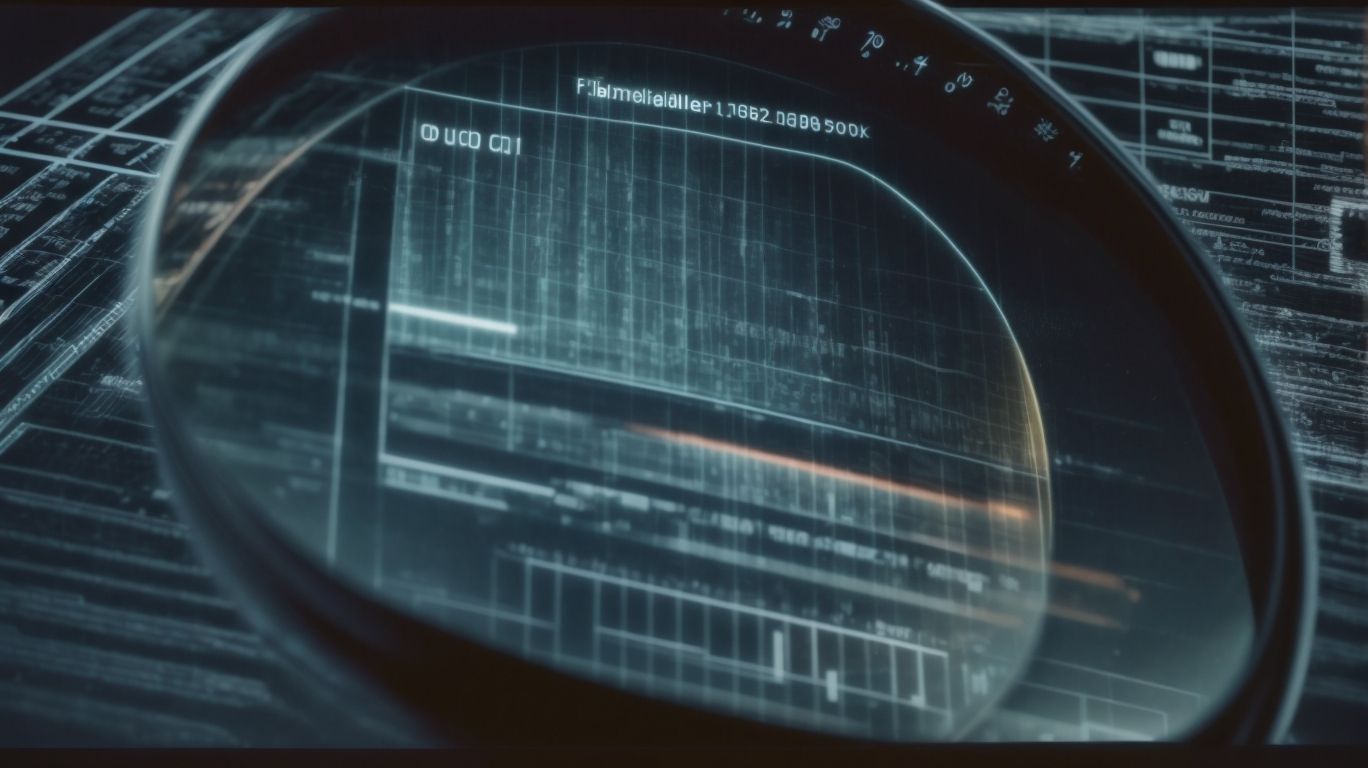Are you wondering how to improve your Windows Defender system scan procedures? In this article, we will explore the current system scan procedures for Windows Defender, including Quick Scan, Full Scan, and Custom Scan. We will also discuss the limitations of these procedures, such as being time-consuming and lacking customization options.
We will provide solutions on how to enhance the system scan procedures by introducing Smart Scan, Scheduled Scan, and Deep Scans. Stay tuned to learn how these enhancements can save you time and resources, improve threat detection, and provide more control and customization options.
What Is Windows Defender System Scan?
Windows Defender System Scan is a feature offered by Windows Defender, which is a security software designed to protect systems from various threats by performing comprehensive scans.
This system scan is an essential tool that plays a crucial role in ensuring the security of your device. By running systematic scans, it can detect and remove harmful viruses, malware, and other unwanted software that may compromise your system’s integrity.
As part of the Windows Defender security software suite, the System Scan operates by analyzing all files and applications on your device, identifying any suspicious activities or potential threats. This proactive approach helps in maintaining a secure computing environment for users, providing peace of mind while using their devices.
Why Is It Important to Enhance the System Scan Procedures?
Enhancing system scan procedures is crucial for bolstering security measures, improving threat detection capabilities, and safeguarding systems from evolving cyber threats.
By optimizing system scan procedures, organizations can greatly improve their ability to detect and respond to potential security breaches swiftly. Regular system scans help in identifying vulnerabilities and malware infections, ultimately strengthening the overall integrity of the system.
Optimizing scan procedures allows for more efficient resource allocation, ensuring that appropriate attention is given to critical areas with higher risk levels. This proactive approach not only minimizes the impact of security incidents but also helps in preventing potential threats before they can infiltrate the system.
What Are the Current System Scan Procedures for Windows Defender?
The current system scan procedures for Windows Defender include Quick Scan, Full Scan, and Custom Scan options, providing users with flexibility in scanning their systems for potential threats.
- Quick Scan is a fast option that quickly checks common areas where malware is typically found. This is useful for regular, quick checks to ensure basic system security.
- Full Scan, on the other hand, performs a thorough examination of the entire system, scanning every file and program for any signs of infection. This comprehensive scan may take longer but offers a more in-depth analysis.
- Custom Scan allows users to select specific folders or drives to scan, offering personalized control over the scanning process. By leveraging these scan options, users can maintain optimal system protection tailored to their needs.
Quick Scan
Quick Scan in Windows Defender is a rapid scanning option that swiftly identifies potential threats on the system within a shorter duration, offering users a quick overview of their system’s security status.
This feature is designed to efficiently scan key areas of the system where threats are commonly found, such as temporary files, active processes, and registry settings. Its streamlined process prioritizes speed without compromising on the thoroughness of threat detection.
Typically completing a scan in just a few minutes, Quick Scan provides users with immediate feedback on any potential risks present on their system, allowing for quick action to be taken to remedy any identified issues.
Full Scan
A Full Scan conducted by Windows Defender is a comprehensive scanning process that meticulously checks the entire system for malware, providing a detailed progress report as it examines each file and folder.
This level of scrutiny ensures that no potential threats are left undetected, offering users a sense of security and peace of mind. With its thorough malware detection capabilities, the Full Scan feature is able to identify even the most concealed and harmful viruses, trojans, and other types of malicious software. Users can monitor the scan’s progress in real-time, allowing them to track the status and estimated time remaining for completion. By scanning all files and folders on the system, Windows Defender’s Full Scan leaves no stone unturned in safeguarding against cyber threats.
Custom Scan
Custom Scan allows users to tailor their scanning preferences based on specific requirements, offering a personalized scanning experience with customizable options to meet individual security needs.
This personalized approach empowers users to fine-tune their scan parameters, selecting the types of files, folders, or drives they wish to scan and setting the level of scanning depth.
By being able to customize scan schedules and choosing which areas of their system to focus on, users can efficiently manage their security measures according to their unique needs.
The flexibility provided by Custom Scan ensures that users can optimize the scanning process to align with their usage patterns and overall system requirements, enhancing both security and convenience.
What Are the Limitations of the Current System Scan Procedures?
Despite its efficacy, the current system scan procedures in Windows Defender have limitations such as being time-consuming and possessing limited detection capabilities, which may impact overall system security.
This reliance on manual scans often results in slower processing speeds, leading to potential delays in identifying and removing threats. The limited detection capabilities may cause the system to overlook certain types of malware or suspicious activities, leaving the system vulnerable to potential security breaches. The lack of customization options further hinders the adaptability of scan procedures to address specific security needs, creating a one-size-fits-all approach that may not effectively safeguard against evolving cybersecurity threats.
Time Consuming
The time-consuming nature of certain scan procedures in Windows Defender can hinder system performance and efficiency, prompting the need for enhancements to improve scan speed and overall performance.
These prolonged scanning processes not only consume valuable system resources but also lead to decreased productivity by slowing down essential system functions. Scan efficiency becomes crucial in maintaining a balance between thorough security checks and optimal system performance.
To address this challenge, users can adopt various strategies to enhance performance, such as scheduling scans during off-peak hours or utilizing advanced scanning settings to prioritize critical areas. By implementing these tactics, users can optimize system scanning procedures without compromising security standards.
Limited Detection Capabilities
The current system scan procedures may have limited detection capabilities, potentially affecting the effectiveness of threat removal and quarantine processes, necessitating improvements to enhance threat handling.
The inability of current systems to detect evolving threats in real-time poses a significant challenge in maintaining cybersecurity integrity. This limitation can result in undetected malware infiltrating the network, leading to potential data breaches and system vulnerabilities.
To address this issue, advancements in threat intelligence sharing and integration of machine learning algorithms can boost detection efficiency and the proactive identification of emerging threats. By leveraging these enhancements, organizations can bolster their defense mechanisms and better safeguard against potential cyber attacks.
Lack of Customization Options
The absence of sufficient customization options within current system scan procedures may limit user control and flexibility in adjusting scan parameters, underscoring the importance of enhancing the user interface and system settings.
By providing users with more comprehensive customization capabilities, such as the ability to tailor specific scan parameters to their individual needs, system efficiency and user satisfaction can be greatly improved. Expanding system settings to allow for a wider range of adjustments can lead to more precise and accurate scans, ensuring that users receive the most relevant and accurate results. Increased flexibility in adjusting scan parameters can empower users to fine-tune their scanning experience, catering to their unique preferences and improving overall usability.
How Can the System Scan Procedures Be Enhanced?
Enhancing the system scan procedures can be achieved by introducing innovative features such as a Smart Scan option and implementing a Scheduled Scan feature to offer users advanced scanning capabilities and convenience.
Smart Scan, as a new feature, can streamline the scanning process by intelligently targeting potential threats and prioritizing critical areas. This advanced technology not only enhances the speed of scans but also ensures thorough detection of malware and other security risks.
On the other hand, Scheduled Scan functionality allows users to automate regular system checks at pre-set times, reducing the burden of manual scanning tasks and providing continuous protection without the need for constant monitoring.
Introducing a Smart Scan Option
The Smart Scan option aims to revolutionize system scans by incorporating intelligent threat analysis and automated remediation processes, ensuring swift and effective handling of identified threats.
This innovative feature is designed to streamline system security measures by constantly monitoring for potential threats, analyzing them in real-time, and implementing appropriate remediation strategies. By automating the threat handling process, the Smart Scan option significantly reduces the burden on IT security teams, allowing them to focus on more strategic security initiatives. This proactive approach not only enhances the overall security posture of the system but also minimizes the risk of potential cyberattacks and data breaches.
Implementing a Scheduled Scan Feature
The Scheduled Scan feature empowers users to automate scan scheduling based on their preferences, ensuring regular system checks without manual intervention, enhancing overall security and user convenience.
This feature offers various scheduling options, allowing users to set specific times and frequencies for scans, such as daily, weekly, or monthly scans. By automating this process, users can ensure that their system is consistently checked for any potential threats or issues, providing peace of mind and proactive protection.
The Scheduled Scan feature eliminates the need for users to remember to initiate scans manually, making it easier to maintain system security without any extra effort.
Allowing for Deep Scans
Deep Scans provide an in-depth analysis of system vulnerabilities, enabling precise threat identification and robust mitigation strategies to fortify system defenses against sophisticated cyber threats.
By conducting a deep scan, IT teams can uncover hidden vulnerabilities that may not be easily detected by surface-level security measures. These scans play a crucial role in identifying potential entry points for cyber attackers and help organizations develop proactive mitigation techniques. Through comprehensive analysis provided by deep scans, weaknesses in the system architecture can be addressed, and necessary patches or updates can be applied promptly. This proactive approach aids in strengthening the overall security posture of the system, making it more resilient against evolving cybersecurity threats.
What Are the Benefits of Enhancing the System Scan Procedures?
Enhancing system scan procedures offers numerous advantages, including saving time and resources, improving the detection and removal of threats, and enhancing overall system security measures.
By optimizing system scan procedures, users can enjoy the benefit of quick and efficient scans that swiftly identify any potential threats lurking in the system. This efficiency not only saves valuable time but also ensures that malware and other harmful elements are promptly detected and eliminated, bolstering the system’s defense mechanisms.
Consequently, a well-optimized scanning process contributes significantly to enhancing the overall security and performance of the entire system, providing users with peace of mind and a more reliable computing environment.
Saves Time and Resources
By streamlining scan processes, enhancements can save valuable time and resources for users, while boosting system performance and scan efficiency, resulting in optimized security measures.
Improving scan procedures leads to quicker identification of potential threats, allowing for timely mitigation actions and reducing the risk of security breaches. The seamless integration of advanced scanning technologies also enhances the overall user experience by minimizing disruptions and delays. As a result, organizations can achieve a more proactive approach to threat detection and maintain a secure network environment. Ultimately, investing in optimizing scan processes not only fortifies cybersecurity defenses but also promotes operational efficiency and productivity across various sectors.
Improves Detection and Removal of Threats
Enhancements in scan procedures contribute to superior detection and removal of threats, bolstering threat handling mechanisms and mitigation strategies to safeguard systems effectively against various cybersecurity risks.
By incorporating advanced scan procedures, organizations can significantly improve their ability to identify and eliminate potential threats before they escalate. These enhancements not only streamline threat detection but also enable quicker and more precise threat removal, minimizing the impact of cyber incursions.
The integration of sophisticated scan protocols enhances the overall threat handling process, allowing for more efficient and effective response mechanisms when dealing with security breaches. Ultimately, these advancements play a crucial role in fortifying a robust defense posture and ensuring resilient system security against an ever-evolving landscape of cyber threats.
Provides More Control and Customization Options
Enhanced system scan procedures offer users greater control and customization options, enabling them to adjust system settings, receive security updates, and tailor scan parameters to align with their security preferences.
This heightened level of control empowers users to optimize their scanning experience based on their specific needs and preferences. Having the flexibility to customize scan schedules, choose specific areas of the system to focus on, and even adjust the intensity of scans allows users to tailor the scanning process to suit their unique requirements. The ability to set up automatic security updates ensures that users are constantly protected against the latest threats, contributing to a more secure computing environment.
How Can Users Take Advantage of the Enhanced System Scan Procedures?
Users can leverage the enhanced system scan procedures by updating Windows Defender to the latest version, configuring scan settings, and scheduling regular scans to ensure their systems are well-protected.
- Updating Windows Defender is a crucial step in enhancing your system’s security capabilities. By regularly checking for updates, you ensure that your system is equipped with the latest threat definitions and security enhancements.
- Adjusting scan settings to include specific folders or file types can help target potential vulnerabilities more effectively. Establishing a routine for regular system scans, whether it be daily, weekly, or monthly, is essential for maintaining a proactive approach to cybersecurity.
By following these actionable steps, users can significantly boost their system’s defenses against malware and other cyber threats.
Updating Windows Defender to the Latest Version
Keeping Windows Defender updated to the latest version is essential for accessing new features, bug fixes, and security enhancements, ensuring that users benefit from the latest protection capabilities.
Regular updates to Windows Defender provide essential bug fixes, enhance overall system security, and add new features that optimize protection against evolving cyber threats. By either enabling automatic updates or manually checking for updates frequently, users can stay ahead of potential vulnerabilities and ensure that their system is equipped with the most up-to-date defense mechanisms. With each update, Windows Defender becomes more adept at identifying and neutralizing emerging malware, making it a crucial component of a robust cybersecurity strategy.
Configuring Scan Settings
Configuring scan settings allows users to align scan preferences with security recommendations, optimizing system performance, and enhancing security measures to proactively safeguard against potential threats.
By customizing scan settings, users can choose the frequency and depth of scans according to their specific security needs. This includes options to schedule automatic scans during off-peak hours to minimize disruption to daily operations. Setting up scan exclusions for certain files or directories can further streamline the scanning process and prevent unnecessary delays. Configuring scan settings can involve adjusting parameters such as threat detection sensitivity, quarantine actions, and update schedules to ensure that the system is constantly fortified against evolving cyber threats.
Scheduling Regular Scans
Establishing a schedule for regular scans ensures consistent monitoring of system health, timely threat detection, and prompt action based on scan results, contributing to sustained system security and performance.
Regular scans play a vital role in safeguarding your system from potentially harmful viruses, malware, and other security threats that could compromise sensitive data. By conducting scans frequently, you not only minimize the risk of cyberattacks but also stay informed about the overall health of your system.
Analyzing scan results empowers you to identify vulnerabilities, address weaknesses promptly, and implement proactive measures to enhance your system’s resilience against evolving cyber threats. Taking proactive steps based on scan outcomes can prevent security breaches and ensure optimal system security in the long run.