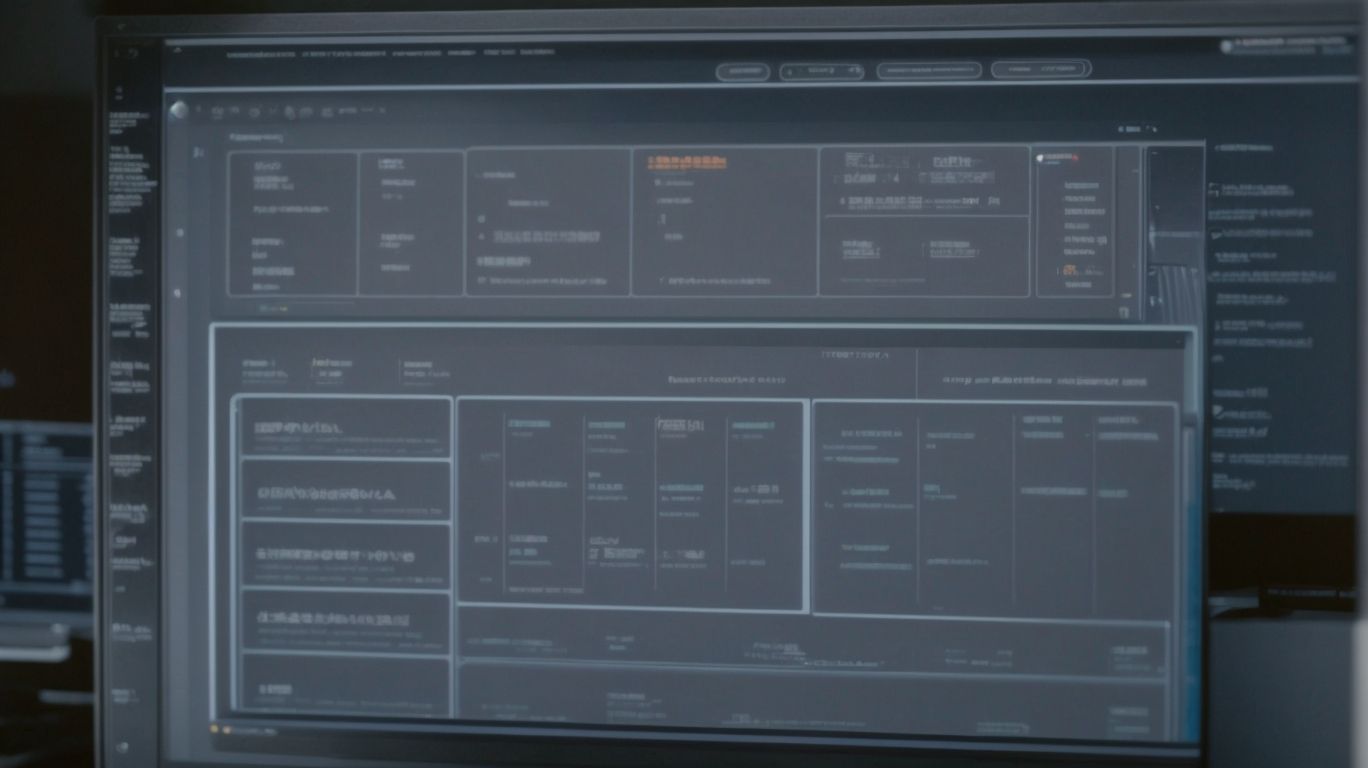Looking to streamline your IT processes and improve efficiency? ConnectWise Automate’s Advanced Configuration Management feature may be just what you need.
We will explore what ConnectWise Automate and Configuration Management are, why advanced configuration management is crucial, the benefits it offers, and how to set it up in ConnectWise Automate.
Discover some pro tips to help you make the most out of this powerful tool, including utilizing variables for dynamic configuration, using the “Run Once” feature, leveraging the “Reboot After” option, and more.
If you want to enhance your IT operations and maximize productivity, keep reading to learn how advanced configuration management in ConnectWise Automate can help you achieve your goals.
What Is ConnectWise Automate?
ConnectWise Automate is a cutting-edge software solution designed for automation, system configuration, and network management.
This powerful platform enables MSPs and service providers to streamline their operations by automating routine tasks, managing system configurations efficiently, and optimizing network performance. With ConnectWise Automate, users can remotely monitor and manage multiple endpoints, ensuring proactive maintenance and quick issue resolution. The software’s robust scripting capabilities allow for the creation of custom automation workflows, empowering users to automate complex processes and improve overall efficiency. By leveraging ConnectWise Automate, professionals can save time, reduce manual errors, and enhance their service delivery to clients.
What Is Configuration Management?
Configuration management involves overseeing the setup and maintenance of system configurations to ensure optimal performance and adherence to best practices.
It plays a crucial role in maintaining the health of systems by ensuring that all components are correctly configured and interact seamlessly. By managing configurations effectively, organizations can streamline operations, reduce downtime, and mitigate risks associated with unauthorized changes.
Configuration management is instrumental in ensuring compliance with industry standards and regulations, helping organizations avoid costly penalties and reputational damage. Implementing best practices in configuration management is essential for enhancing efficiency and security. Utilizing version control, automation tools, and documentation practices can result in smoother software deployments and quicker resolution of issues, ultimately leading to a more robust and secure IT infrastructure.
Why Is Advanced Configuration Management Important?
Advanced Configuration Management plays a crucial role in optimizing IT solutions, improving efficiency, and streamlining technology operations for organizations.
By leveraging advanced configuration management techniques, IT infrastructure and service providers can significantly enhance their technology performance and accelerate their operational efficiency. Automation enabled through advanced configuration management not only reduces manual intervention but also ensures a more accurate and consistent system optimization process. This ultimately leads to improved productivity, cost savings, and enhanced overall service delivery for organizations relying on complex IT systems.
The seamless management of configurations enables quick adaptation to changes, minimizes downtime, and provides a solid foundation for scalability and growth in the digital era.
What Are the Benefits of Advanced Configuration Management?
The benefits of Advanced Configuration Management include automation of repetitive tasks, fine-tuning system performance, and receiving alerts for proactive monitoring.
By leveraging advanced configuration management tools, organizations can streamline their deployment processes, ensuring consistency and reliability across their IT infrastructure.
The automation benefits extend to patch management, enabling efficient updates and enhanced security measures. Performance tuning capabilities provided by these tools empower administrators to optimize system resources and improve overall efficiency. Alerts generated by monitoring agents play a crucial role in identifying and addressing potential issues before they escalate, increasing system stability and minimizing downtime.
How to Set Up Advanced Configuration Management in ConnectWise Automate?
Setting up Advanced Configuration Management in ConnectWise Automate involves creating policies, leveraging scripting tools, and implementing customizations for efficient system management.
To begin, start by creating policies to define specific configurations for different groups of devices or systems. With policies in place, utilize the powerful scripting tools offered by ConnectWise Automate to automate tasks and processes, saving time and reducing manual errors. Take advantage of the customization options available to tailor configurations based on unique requirements. By optimizing automation tasks and managing system configurations effectively, you can streamline operations, improve productivity, and ensure consistent performance across your network.
Step 1: Create a Configuration Template
-
To begin, create a comprehensive Configuration Template in ConnectWise Automate, utilizing scripting tools like PowerShell to automate configuration tasks.
-
This process involves defining the specific configurations and tasks needed for a particular system or network setup. By leveraging PowerShell integration, users can execute commands and scripts to streamline processes such as software installations, updates, and system optimizations. Establishing a template in ConnectWise Automate allows for consistency across multiple devices and ensures that configurations are applied uniformly.
-
Through automation, repetitive tasks can be scheduled and executed automatically, freeing up valuable time for IT professionals to focus on more strategic initiatives.
Step 2: Apply the Template to Devices
- Next, apply the created Configuration Template to devices within ConnectWise Automate, ensuring seamless deployment and integration with API tools for efficient management.
-
This process involves selecting the specific devices to which the Configuration Template will be applied, ensuring that each device receives the necessary configurations and settings. By leveraging deployment strategies such as group policy assignments or scheduled deployments, system administrators can efficiently roll out the template across multiple devices with ease.
API integrations can be utilized to automate workflows and streamline maintenance tasks, allowing for seamless communication between the Configuration Template and other management tools within ConnectWise Automate.
How to Use Advanced Configuration Management for Patching?
Leverage Advanced Configuration Management in ConnectWise Automate for efficient patch management, implementing self-healing processes to ensure system updates and compliance.
This advanced configuration management in ConnectWise Automate allows for seamless handling of patching processes by utilizing self-healing mechanisms that automatically identify and fix issues within the system. By proactively ensuring timely software updates, organizations can maintain optimal system performance and security. ConnectWise Automate streamlines the process of maintaining compliance standards by automating the deployment of patches across all connected devices, reducing the risk of vulnerabilities and ensuring a consistent level of security throughout the network.
Step 1: Create a Patching Configuration Template
Initiate the patching process by creating a dedicated Patching Configuration Template in ConnectWise Automate, enabling detailed reporting and troubleshooting capabilities.
- Within the template, you can customize patching schedules and deployment rules to match the specific needs of your systems.
- Utilize the reporting functionalities to track patch compliance levels and identify any potential vulnerabilities.
- Set up alert notifications for failed patch installations, allowing you to promptly address any issues that may arise.
By optimizing system health through patch automation, you can enhance security measures and ensure that your IT infrastructure remains up-to-date and protected against potential threats.
Step 2: Apply the Template to Devices
Subsequently, apply the Patching Configuration Template to devices in ConnectWise Automate to facilitate seamless software updates and enhance network performance.
By implementing this template, users can streamline the process of deploying patches across various devices within the network. The template serves as a standardized set of instructions that ensures consistent patching protocols are followed, minimizing the risk of vulnerabilities and security breaches.
Timely patch deployment is crucial for maintaining the overall health and security of the system, as it helps in addressing potential security gaps and keeping the network protected against emerging threats. Automated software updates through the template also help in optimizing device performance and ensuring that systems run efficiently.
What Are Some Pro Tips for Advanced Configuration Management in ConnectWise Automate?
Unlock the full potential of Advanced Configuration Management in ConnectWise Automate with these Pro Tips to enhance customizations, optimize alerts, and streamline maintenance tasks.
-
By implementing customizations tailored to your organization’s specific needs, you can achieve a more efficient workflow within ConnectWise Automate.
-
Setting up strategic alerts that are aligned with your business objectives ensures timely responses to critical events, minimizing downtime and increasing overall system performance.
-
Efficiently managing maintenance tasks such as updates and patches not only improves security but also enhances the stability of your systems.
By adopting these strategies, you are poised to maximize the benefits of Advanced Configuration Management and elevate your operational efficiency.
Tip 1: Utilize Variables for Dynamic Configuration
One Pro Tip is to leverage variables for dynamic configuration in ConnectWise Automate, enabling performance tuning and flexibility in system setups.
By incorporating variables, users can set up scripts and workflows in a way that adapts seamlessly to changing conditions. For example, utilizing variables to define conditions such as thresholds for system resources allows for automatic adjustments to be made based on real-time utilization levels. This not only ensures optimal performance but also streamlines troubleshooting processes by facilitating quick modifications without the need for manual intervention. Such dynamic setups pave the way for efficient system optimization and contribute to a more agile and responsive IT environment.
Tip 2: Use the ‘Run Once’ Feature for One-Time Configuration Changes
Another valuable Pro Tip is to employ the ‘Run Once’ feature in ConnectWise Automate for implementing one-time configuration changes efficiently through scripting.
Utilizing scripting tools can significantly enhance the efficiency of implementing and managing temporary configurations within ConnectWise Automate. By leveraging the ‘Run Once’ feature, administrators can swiftly execute script-based actions to make necessary adjustments to client systems without the need to create and maintain separate custom scripts. This streamlined approach not only saves time but also ensures accuracy and consistency in applying temporary configuration changes. It becomes a seamless process to implement specific changes quickly, revert them when needed, and maintain effective control over the environment.
Tip 3: Leverage the ‘Reboot After’ Option for Successful Configuration Changes
Maximize the effectiveness of configuration changes by utilizing the ‘Reboot After‘ option in ConnectWise Automate to ensure successful updates and seamless integration with monitoring agents.
The ‘Reboot After‘ option in ConnectWise Automate plays a crucial role in maintaining system health by allowing for the completion of post-configuration actions and ensuring that all changes take effect smoothly.
By scheduling reboots after updates or new integrations, it helps in avoiding potential conflicts or performance issues that may arise due to incomplete changes. This feature provides a proactive approach to system management, reducing the chances of downtime and enhancing overall operational efficiency.
Leveraging ‘Reboot After‘ effectively streamlines the process of implementing configuration modifications and ensures a more stable and reliable IT environment.”
Tip 4: Monitor Configuration Changes with Alerts and Reports
Stay informed about configuration modifications by monitoring changes with alerts and generating reports in ConnectWise Automate to ensure compliance with standards and proactive troubleshooting.
This proactive approach not only helps in maintaining compliance adherence but also plays a crucial role in troubleshooting and optimizing system performance. By setting up alerts for critical changes and receiving detailed reports on configuration updates, IT teams can swiftly identify and rectify any issues that may arise. Having a record of all changes through comprehensive reports enables businesses to track the evolution of their systems, make informed decisions, and ensure that their infrastructure is always running at its best.”
Tip 5: Regularly Review and Update Configuration Templates
Maintain system efficiency by regularly reviewing and updating Configuration Templates in ConnectWise Automate to ensure accurate software distribution and adherence to compliance standards.
By periodically revisiting Configuration Templates, businesses can streamline their software deployment processes, minimize errors, and enhance overall system performance. The role of template maintenance goes beyond just efficiency; it also plays a crucial part in safeguarding system health and ensuring alignment with regulatory requirements. Keeping templates updated is vital for staying current with software versions, patches, and security updates, thereby reducing vulnerabilities and maintaining a secure IT environment that complies with industry standards.