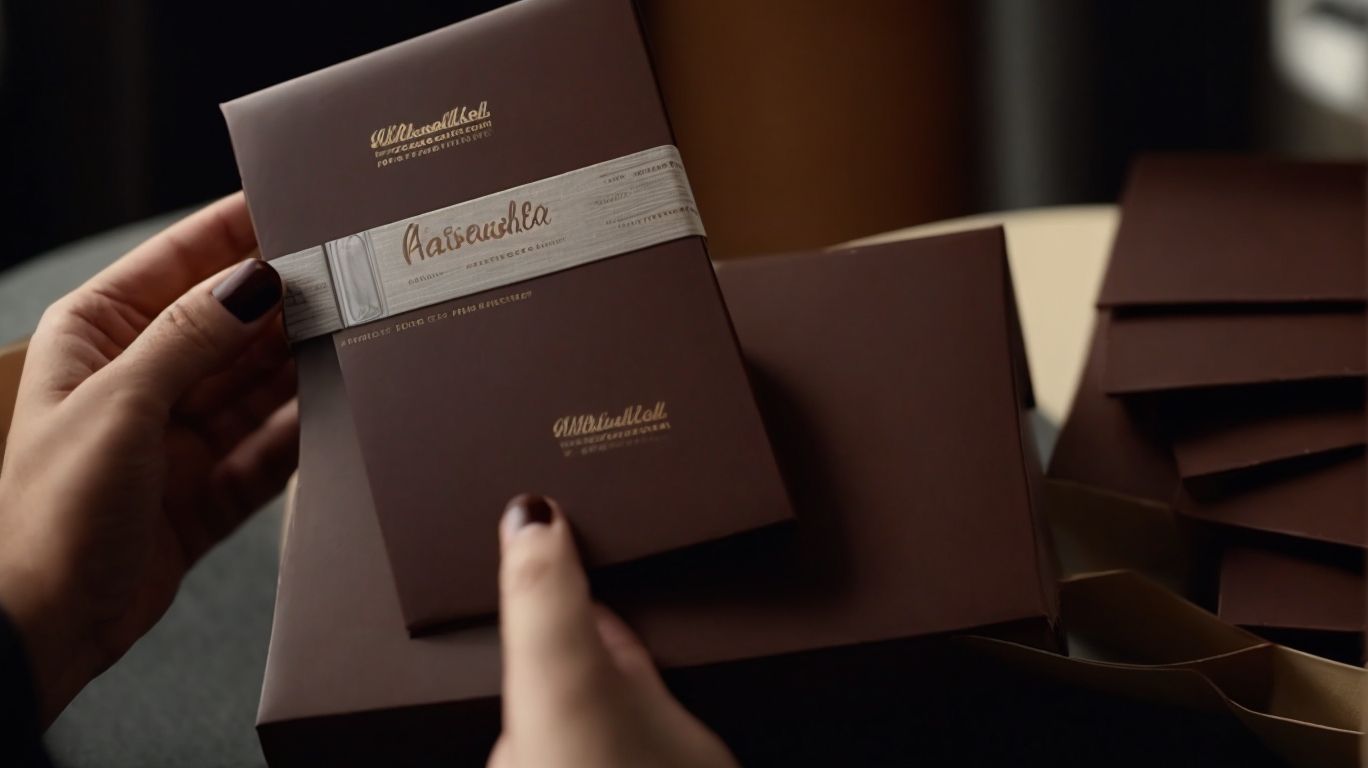Chocolatey Package Signing is a crucial aspect of ensuring the security and authenticity of software packages.
We discuss the importance of package signing, the risks associated with unsigned packages, and how Chocolatey Package Signing works.
Explore the benefits of this process, including increased security and prevention of malware.
Get a step-by-step guide on how to sign and verify Chocolatey packages, as well as common errors and troubleshooting tips.
Come with us as we navigate the world of Chocolatey Package Signing to safeguard your software installations.
What is Chocolatey Package Signing?
Chocolatey Package Signing is a security feature that ensures the integrity and authenticity of software packages by applying digital signatures to them.
These digital signatures serve as virtual seals of approval, guaranteeing that the package has not been tampered with or altered in any way during the distribution process.
By verifying the source and contents of the package, Chocolatey Package Signing helps users trust the software they are installing, reducing the risk of malware or unauthorized changes.
This verification mechanism adds an extra layer of security to the installation process, giving users peace of mind that the software they are downloading is genuine and safe to use.
Why is Chocolatey Package Signing Important?
Ensuring Chocolatey Package Signing is crucial for maintaining software security, enabling authentication, and establishing verification mechanisms.
By integrating Chocolatey Package Signing into the software development process, organizations can bolster the overall trustworthiness of their software packages. This process involves digitally signing packages to verify their authenticity and integrity, thereby reducing the risk of tampering or unauthorized modifications. With rigorous authentication measures in place, users can have greater confidence in the software they are installing, knowing that it has undergone a secure validation process. This not only enhances the credibility of the software but also safeguards against potential security threats that may arise from unverified sources.
What Risks Does Unsigned Packages Pose?
Unsigned packages pose significant risks to software security, including potential exposure to malware, unauthorized tampering, and compromised integrity.
These risks can have severe consequences on the overall functionality and reliability of the software. Security vulnerabilities in unsigned packages can create entry points for cyber attackers to infiltrate systems, leading to data breaches or unauthorized access to sensitive information. Malware threats present a constant danger, as these malicious programs can corrupt files, steal data, or disrupt normal operations.
The lack of signatures in software packages increases the likelihood of tampering, making it easier for attackers to modify code and introduce harmful changes. Such incidents can significantly impact the trustworthiness and stability of the software, ultimately jeopardizing the entire system.
How Does Chocolatey Package Signing Work?
Chocolatey Package Signing employs a cryptographic process using public and private keys to encrypt and verify software packages, ensuring secure authentication and integrity.
When a software package is signed using Chocolatey, the private key is used to create a unique digital signature for the package. This signature is then encrypted with the developer’s public key. Recipients of the package can use the corresponding public key to decrypt the signature and verify its authenticity. This process ensures that the software has not been tampered with during transit and that it indeed comes from the trusted source. By incorporating strong encryption methods and verification procedures, Chocolatey Package Signing enhances security measures in software distribution.
What is a Public Key and Private Key?
In cryptographic systems, a public key is used for encryption and shared publicly, while a private key is kept secret and used for decryption, ensuring secure communication and data integrity.
These keys form the foundation of asymmetric cryptography, a widely used method for secure data transmission. When someone wants to send a secure message, they use the recipient’s public key to encrypt the data, which can only be decrypted using the corresponding private key held by the intended receiver. This process ensures that sensitive information remains confidential during transmission over networks.
Public and private keys work together seamlessly to provide a secure channel for communication, underpinning various cryptographic protocols like SSL/TLS used for secure web browsing and online transactions.
How Does the Verification Process Work?
The verification process involves validating the digital signature of a software package using cryptographic algorithms to ensure its authenticity, integrity, and trustworthiness.
Digital signatures play a vital role in this process by serving as a stamp of approval from the creator of the package, guaranteeing that the content has not been tampered with during transmission. Authentication mechanisms, such as public key infrastructure (PKI), verify the identity of the signing entity and provide assurance that the signature is from a legitimate source. Trust validation ensures that the signature is valid and recognized by trusted authorities, while code integrity checks confirm that the package has not been maliciously altered.
What Are the Benefits of Chocolatey Package Signing?
Chocolatey Package Signing offers multiple benefits, including heightened security measures, enhanced trust in software sources, and robust defense against malware and tampering.
By implementing package signing, users can ensure the authenticity and integrity of the software packages they install, minimizing the risk of downloading compromised or malicious software. This process involves digitally signing packages with cryptographic keys, establishing a chain of trust that verifies the source and integrity of the software. This added layer of authentication not only enhances security but also contributes to the overall reliability of the software ecosystem by reducing the likelihood of unauthorized modifications.
Increased Security
One of the key benefits of Chocolatey Package Signing is the increased security it provides through encryption, secure communication channels, and data integrity checks.
By utilizing encryption protocols, Chocolatey Package Signing ensures that the packages remain confidential and tamper-proof during distribution. Secure communication channels establish a trusted connection between software repositories and end-users, safeguarding against unauthorized access and potential data breaches. Integrity validation mechanisms help verify the authenticity and integrity of packages, preventing any malicious alterations or corruptions. These combined security measures play a crucial role in fortifying the software distribution process and building trust among users.
Trust and Authenticity
Chocolatey Package Signing fosters trust and authenticity by verifying software sources, ensuring digital certificates’ validity and establishing a secure channel for software distribution.
This process is crucial in an era where cyber threats are rampant, as it provides a layer of protection against malicious actors tampering with software packages. By utilizing Chocolatey Package Signing, users can have peace of mind knowing that the software they are installing comes from a trusted source and has not been altered in any harmful way. This validation of digital certificates also ensures that the software meets the necessary security standards, minimizing the risk of potential vulnerabilities entering the system.
Prevention of Malware and Tampering
Chocolatey Package Signing acts as a defense mechanism against malware and tampering attempts, safeguarding software integrity and protecting end-users from malicious threats.
By digitally signing packages, Chocolatey ensures that the software has not been altered or compromised during distribution or installation. This verification process guarantees that end-users receive authentic and secure software, minimizing the risks associated with downloading potentially harmful packages. The use of cryptographic signatures in Chocolatey Package Signing enhances the trustworthiness of software sources, creating a more stable and secure environment for software deployment across diverse systems.
How to Sign Chocolatey Packages?
Signing Chocolatey packages involves generating a key pair, obtaining a digital certificate, and using encryption methods through tools like PowerShell to apply digital signatures.
When generating a key pair for package signing, it is crucial to ensure strong key lengths and properly store the private key to maintain security. Acquiring a digital certificate from a trusted Certificate Authority is essential for establishing the authenticity of the signed packages. Utilizing encryption techniques such as RSA or ECC helps protect the integrity of the signed data. In PowerShell, commands like ‘Set-AuthenticodeSignature’ are commonly used for applying digital signatures to Chocolatey packages, ensuring their validity and trustworthiness.
Generating a Key Pair
To sign Chocolatey packages, developers must generate a cryptographic key pair consisting of a public key for encryption and a private key for decryption, ensuring secure package signing.
The public key is used to encrypt the package, ensuring that only the intended recipients with the corresponding private key can decrypt and access the contents.
It’s crucial for developers to follow best practices in key management, such as securely storing the private key and rotating keys regularly to mitigate security risks.
Understanding and implementing strong cryptographic protocols, like RSA or ECC, are essential for maintaining the integrity and authenticity of signed Chocolatey packages.
Signing the Package
Signing a Chocolatey package involves applying encryption algorithms, executing PowerShell commands for digital signature generation, and automating the signing process for efficient package management.
One crucial step in signing Chocolatey packages is selecting the appropriate encryption technique to secure the package contents. This ensures that the package remains tamper-proof and authentic.
Creating PowerShell scripts to automate the signing process can save time and reduce human error. Leveraging automation tools like Jenkins or Azure DevOps can further streamline the workflow, enabling seamless integration of package signing into the build and deployment pipelines.
By following these best practices, developers can enhance security, efficiency, and reliability in managing Chocolatey packages.
How to Verify Signed Chocolatey Packages?
Verifying signed Chocolatey packages entails using tools like Chocolatey GUI or CLI to validate digital signatures, establish trust in software sources, and ensure package authenticity.
To verify a signed Chocolatey package, one can utilize Chocolatey GUI or CLI along with PowerShell commands for efficient package validation. When a signed package is downloaded, the PowerShell command ‘Get-AuthenticodeSignature’ can be used to check the digital signature and ensure that it is valid. Chocolatey provides trust validation mechanisms such as the Trusted Package Repository feature, which allows users to mark repositories as trusted sources, enhancing security during the package verification process.
Using the Chocolatey GUI
The Chocolatey GUI provides a user-friendly interface for verifying signed packages, managing software installations, and utilizing PowerShell commands for package management tasks.
Its verification functionalities allow users to ensure the authenticity and integrity of the software being downloaded by verifying the digital signatures of the packages. With seamless integration with PowerShell, users can automate package management tasks and perform complex operations efficiently. The Chocolatey GUI also offers comprehensive package management capabilities, enabling users to install, update, and uninstall software with ease through a simple and intuitive graphical interface.
Using the Chocolatey CLI
The Chocolatey Command Line Interface (CLI) offers efficient methods for verifying signed packages, automating package management tasks, and ensuring software integrity through digital signature checks.
By utilizing the CLI, users can easily check the authenticity of software packages before installation. The command-line functionalities provide a streamlined approach to confirm the validity of signed Chocolatey packages, helping users avoid potential security risks.
With package verification procedures integrated into the CLI, users can automate the verification process, enhancing overall system security. This automation capability simplifies the task of ensuring that only trusted and signed packages are installed, reducing the likelihood of encountering malicious software.
Common Errors and Troubleshooting
Encountering errors like Invalid Signature, Expired Signature, or Revoked Signature during the Chocolatey Package Signing process may require troubleshooting steps to resolve signature-related issues.
- Invalid Signature errors often occur when the signature verification process fails due to corruption or tampering with the signature. In such cases, try re-downloading the package and then re-signing it.
- For Expired Signature errors, check the validity period of the signature and ensure that the signing certificate has not expired. If it has expired, renew the certificate and re-sign the package.
- In the case of Revoked Signatures, verify the revocation status of the signing certificate and obtain a new valid certificate for signing.
Invalid Signature Error
The Invalid Signature error in Chocolatey Package Signing indicates issues with the digital signature verification process and may require troubleshooting steps to rectify the problem.
This error can occur due to various reasons, such as a corrupted signature, mismatched cryptographic keys, or a compromised package during the signing process.
To troubleshoot this issue, users can first verify the integrity of the package by re-downloading it from a trusted source and ensuring that the cryptographic keys used for signing are valid and up to date. In some cases, adjusting the system’s security settings or permissions related to signature validation can also help resolve the Invalid Signature error in Chocolatey Package Signing.
Expired Signature Error
Encountering an Expired Signature error during the Chocolatey Package Signing process indicates that the digital signature validity has expired, requiring troubleshooting actions to address the issue.
This error can pose significant challenges in ensuring the security and integrity of software installations, raising concerns about the reliability of the packages being downloaded.
To troubleshoot this issue, users can begin by confirming the system clock’s accuracy, as an incorrect date or time settings can lead to signature validation failures.
Another step involves checking for any updates or patches related to the Chocolatey software and the packages being installed, as these can sometimes contain fixes for signature issues.
Regenerating the expired signature or contacting the package maintainer for a refreshed signature are other effective measures to manage expired signature errors efficiently.
Revoked Signature Error
The Revoked Signature error in Chocolatey Package Signing signals that the digital signature has been invalidated or revoked, necessitating troubleshooting steps to handle the revoked signature issue.
This error can have significant implications for users, as it indicates a potential security risk with the package being installed. When encountering a Revoked Signature error, it is crucial to first verify the integrity of the package and the source from which it is being downloaded. Users should also check if the signing certificate has been compromised or revoked, leading to the error.
To resolve this issue, one approach is to re-download the package from a trusted source and ensure that the digital signature is valid before installation. Users can contact the package maintainer or vendor for guidance on resolving the revoked signature error. By following these steps, users can effectively manage and mitigate the risks associated with revoked signature errors.