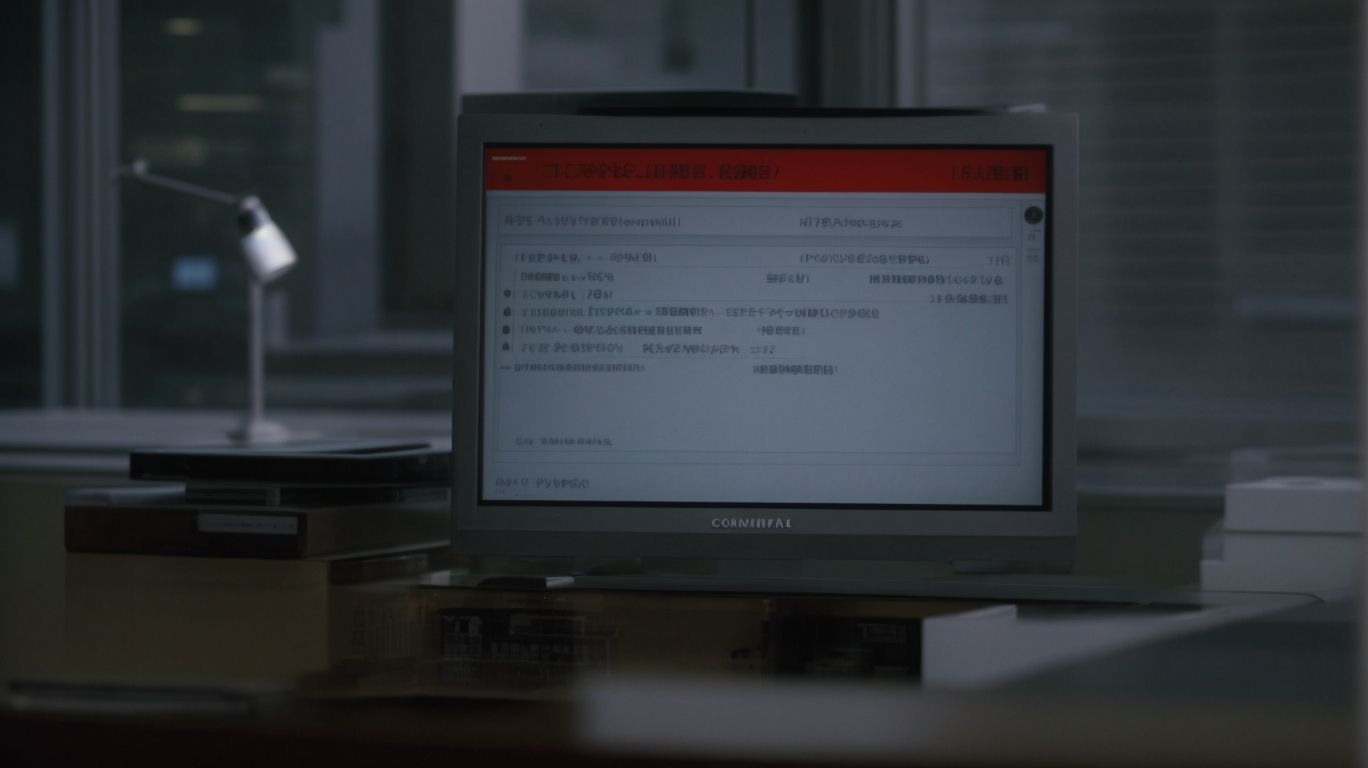If you’re a Linux user, chances are you’re familiar with Apt-Get Package – a powerful tool for managing software packages on your system. Like any tool, Apt-Get Package can sometimes run into issues that may disrupt your workflow. From dependency errors to connection problems, there are various common issues that users may encounter.
In this article, we will explore how Apt-Get Package works, common issues that may arise, troubleshooting tips, and best practices to ensure a smooth experience.
What is Apt-Get Package?
Apt-Get Package is a command-line tool in Ubuntu that allows users to install, upgrade, and remove software packages.
One of the key functionalities of Apt-Get Package is its role as a package management system which simplifies the process of software installation and maintenance on Ubuntu systems. By leveraging Apt-Get, users can easily retrieve and install desired software packages from official repositories with a simple command line interface.
Moreover, Apt-Get Package effectively interacts with the system’s package manager to handle dependencies, ensuring that all necessary components are installed seamlessly. It also automates the process of fetching packages from remote repositories, making it efficient for users to keep their software up-to-date.
How Does Apt-Get Package Work?
Apt-Get Package works by fetching software packages from Ubuntu repositories and resolving dependencies to ensure proper installation and configuration.
When a user initiates a request to install a specific software package using Apt-Get, the system first fetches the relevant package information from the official Ubuntu repositories. This information includes details about the software version, dependencies, and configuration settings. Apt-Get then evaluates the dependencies required for the requested package, automatically downloading and installing any additional software components needed for seamless integration within the system.
During the installation process, Apt-Get meticulously manages the interdependencies between various software packages, ensuring that the system remains stable and functions optimally. The mechanism adeptly handles conflicts, prompts for user input when necessary, and configures the software post-installation to align with other system components.
What are the Common Issues with Apt-Get Package?
Common issues with Apt-Get Package include dependency errors, package conflicts, connection errors, and authentication errors that can disrupt the software installation process in Ubuntu.
Dependency errors are one of the most common challenges faced by users when using Apt-Get Package. These errors occur when a required software package is missing or cannot be installed due to version conflicts. For example, if a new software package depends on a specific version of another package that is not available in the repository, it can lead to dependency errors.
- Package conflicts often arise when two or more packages have overlapping files or require different versions of the same library. This can result in installation failures or broken functionalities within the software.
- Connection errors may occur due to network issues, repository downtime, or incorrect configuration settings. For instance, if the server hosting the packages is unreachable or experiencing high traffic, it can lead to failed downloads and installations.
- Authentication errors typically occur when the user does not have the necessary permissions to access or install certain packages. This can be resolved by checking the user’s privileges or updating the authentication credentials.
Dependency Errors
Dependency errors in Apt-Get Package occur when software installations require additional packages or libraries that are not readily available in the configured repositories, leading to installation failures.
This can often happen when trying to install a specific software package with Apt-Get, and it may display messages related to unmet dependencies or conflicting versions. To resolve these issues, one approach is to manually install the required dependencies using the apt-get install command. Alternatively, utilizing tools like aptitude can help in managing dependencies more effectively by suggesting solutions and resolving conflicts automatically. Users can expand their repository list to include supplementary sources through editing the /etc/apt/sources.list file, granting access to the necessary dependencies for successful installations.
Package Conflicts
Package conflicts arise in Apt-Get Package when multiple packages require the same file or resources, resulting in installation or upgrade errors that need to be resolved to ensure system stability.
One common scenario of package conflicts is when two different software packages depend on the same version of a library or component, which can create a clash during the installation process. This can lead to dependency issues and ultimately prevent the successful installation of one or both packages. To address these conflicts, users can employ methods such as removing conflicting packages or forcing the installation of specific versions to resolve dependencies.
Another challenge in managing package conflicts is when attempting to upgrade software that has shared dependencies with other existing packages. In such cases, version pinning can be a helpful technique to specify the exact version of a package to prevent conflicts with other installed software.
Connection Errors
Connection errors with Apt-Get Package occur when the system is unable to establish a connection to the designated repositories or encounters network issues, impeding the download and installation of software packages.
One common issue often encountered is related to proxy settings, where Apt-Get fails to communicate through the configured proxy, thus hindering access to the repositories. This can lead to ‘Failed to fetch’ errors during updates or installations. Verifying that the correct proxy settings are in place and matching the network requirements is crucial for resolving such issues. Problems with network configurations, such as firewall restrictions or DNS issues, can also disrupt the connection process.
Authentication Errors
Authentication errors in Apt-Get Package occur when the system fails to verify the integrity and authenticity of software packages or repository sources, leading to installation restrictions or security warnings.
One common issue that users encounter is related to GPG keys where the system cannot authenticate the source of a package due to missing or outdated keys. This results in error messages prompting users to update the keys for proper verification.
Another critical aspect is signature verification, where Apt-Get checks the digital signatures of packages to ensure they have not been tampered with. If the verification fails, the system may reject the installation, indicating potential security risks.
To address such authentication errors, users can first try updating the GPG keys by utilizing the apt-key command and refreshing the repositories with apt-get update to fetch the latest package information.
It is advisable to validate the package sources by cross-checking the repositories’ URLs and ensuring they are secure and trusted locations to prevent any compromise.
How to Troubleshoot Apt-Get Package Issues?
Troubleshooting Apt-Get Package issues involves strategies like updating and upgrading packages, removing conflicting packages, checking internet connectivity, and verifying authentication credentials to address common errors and ensure smooth software management.
In case of facing package installation errors, one effective approach is to use the dpkg command to manually install or remove broken packages. This can be done by running ‘sudo dpkg -i [package_name.deb]’ for installation and ‘sudo dpkg -r [package_name]’ for removal. If conflicts persist, the ‘purge’ command can help eradicate all configuration files along with the package. Utilizing ‘apt search [keyword]’ aids in discovering available packages related to a specific task, providing more options and solutions during troubleshooting.
Update and Upgrade Packages
Updating and upgrading packages with Apt-Get Package is essential to ensure system security, stability, and access to the latest features and bug fixes that enhance software performance.
In the fast-paced world of technology, software vulnerabilities are constantly being exposed, making it crucial for users to keep their systems updated with the latest security patches and bug fixes. By regularly updating packages using Apt-Get Package, users can stay protected from potential cyber threats and ensure that their systems are running smoothly.
Managing package versions is equally important as it allows users to track software changes, roll back updates if necessary, and maintain compatibility with other applications. Utilizing commands such as apt-get update to refresh package lists and apt-get upgrade to install available upgrades is a best practice that should be integrated into routine maintenance tasks.
Remove Conflicting Packages
Resolving conflicts in Apt-Get Package involves identifying and removing conflicting packages that hinder software installations or upgrades, ensuring a clean package management environment.
One common method to address package conflicts is to use the apt-get -f install command. This command attempts to fix broken dependencies and resolves package conflicts by installing any missing dependencies or correcting broken package configurations.
Another approach is to use the apt-get autoremove command, which removes any unnecessary packages that might be causing conflicts. This helps streamline the package management system and reduces the chances of future conflicts.
To prevent conflicts, it’s essential to regularly update the package repository lists using apt-get update to ensure that the system has the latest package information. Using the apt-get upgrade command regularly helps in keeping all installed packages up to date, reducing the chances of compatibility issues.
Check Internet Connection
Verifying the internet connection is crucial when troubleshooting Apt-Get Package issues, as network disruptions or proxy misconfigurations can impede the download and installation of software packages.
When encountering connection errors with Apt-Get, a step-by-step approach to diagnosing network issues is necessary. Ensure that the device is properly connected to the network and that the Wi-Fi or Ethernet settings are correctly configured. Next, check for any firewall restrictions or VPN interference that could be blocking access to repositories.
Testing the proxy settings is another vital step in troubleshooting connection problems. Verify the proxy configuration to make sure it is correctly set up and not causing any conflicts with the package manager. Confirm that the HTTP and HTTPS proxy settings are accurate and properly authenticated.
Verify Authentication Credentials
Validating authentication credentials is essential for successful package management with Apt-Get Package, ensuring that software sources are trusted, secure, and verified to prevent authentication errors.
For Apt-Get Package operations, GPG keys and repository signatures play a crucial role in confirming the authenticity of packages. GPG keys are used to verify the integrity and origin of software packages, while repository signatures ensure that the source is reliable and untampered.
To maintain system integrity, establishing secure connections is vital. This helps safeguard against malicious attacks and unauthorized access during package installation.
To refresh keys and validate repositories, use the ‘apt-key’ command for managing GPG keys and the ‘apt update’ command for repository validation. In case of authentication issues, troubleshoot by checking key expiration, repository URLs, and connectivity.
What are the Best Practices for Using Apt-Get Package?
Adopting best practices for using Apt-Get Package involves regularly updating and upgrading software, relying on trusted sources for packages, tracking dependencies, and exercising caution when handling package installations to ensure system stability.
In terms of system maintenance, it is crucial to schedule regular updates and upgrades to keep your system running smoothly. Secure software sources play a key role in maintaining the integrity and security of your packages. By verifying sources and using repositories with good reputations, you can reduce the risk of installing malicious software.
Effective dependency management is another essential aspect of using Apt-Get Package efficiently. It is advisable to keep track of dependencies to avoid conflicts and ensure that all required components are correctly installed.
To optimize package management efficiency, consider removing unused packages regularly. This helps streamline the system and reduces the chances of errors during updates or installations. Exercising caution during package handling by reading installation prompts carefully can prevent unintended modifications or conflicts within the system.
Regularly Update and Upgrade Packages
Regularly updating and upgrading packages using Apt-Get Package is a proactive approach to enhance system performance, security, and feature availability by incorporating the latest software updates and patches.
By consistently keeping your software up-to-date, you not only ensure that your system runs smoothly and efficiently but also shield it from potential cyber threats and vulnerabilities, thus bolstering its overall security posture.
Timely patches and updates are crucial as they address known issues, strengthen defenses against evolving cyber risks, and often introduce new features or improvements that can boost the functionality and responsiveness of your system.
Scheduling regular updates through the Apt-Get Package manager is highly recommended to streamline the process and prevent the accumulation of outdated packages. Utilizing commands like update, upgrade, and dist-upgrade efficiently can help you maintain a well-tuned system that is equipped with the newest software enhancements and fixes. Monitoring release notes and changelogs can further assist in understanding the significance of each update and prioritizing critical patches.
Use Trusted Sources for Packages
Leveraging trusted sources for software packages with Apt-Get Package is crucial to mitigate security risks, ensure package authenticity, and minimize the possibility of installing compromised or outdated software components.
Official repositories, Personal Package Archives (PPAs), and vendors with a proven track record play a significant role in ensuring the reliability of software packages obtained through Apt-Get Package. Relying solely on these credible sources can safeguard users from potential vulnerabilities and malware intrusions.
It is important to verify the authenticity of sources before installing any packages to avoid unauthorized software and potential security breaches. Regularly updating the package lists and verifying the cryptographic signatures can further enhance the security of the software ecosystem.
Keep Track of Dependencies
Maintaining awareness of software dependencies in Apt-Get Package is essential to prevent conflicts, resolve installation hurdles, and ensure smooth package management by understanding the relationships between various software components.
Tracking dependencies when using Apt-Get Package is crucial as it helps in detecting and installing all the required supporting software components for a particular package. When dependencies are managed properly, it significantly reduces the likelihood of encountering installation errors or conflicts between different software versions. This proactive approach not only enhances system stability but also saves time by avoiding potential issues that could arise from missing or incompatible dependencies.
- Proper management of dependencies fosters seamless interactions between different packages within the system, creating a coherent and well-functioning software environment. It is like ensuring that all the gears in a machine are not only present but also fit well and work harmoniously together.
- When dependencies are meticulously tracked and fulfilled, package management becomes more efficient and reliable, laying a solid foundation for a stable and optimized system.
Use Apt-Get with Caution
Exercising caution when utilizing Apt-Get Package is crucial to prevent unintended consequences, system instabilities, or conflicts by carefully reviewing commands, package interactions, and system modifications before execution.
When dealing with Apt-Get Package commands, users must be mindful of the potential risks involved in package installations, upgrades, and removals. One common pitfall to avoid is using the ‘upgrade’ command without verifying the impact it may have on other installed packages. It is important to keep track of dependencies and conflicts that may arise during package management to ensure a smooth and secure operation of the system. Always double-check the package sources and repositories to prevent accidentally installing malicious or incompatible software.