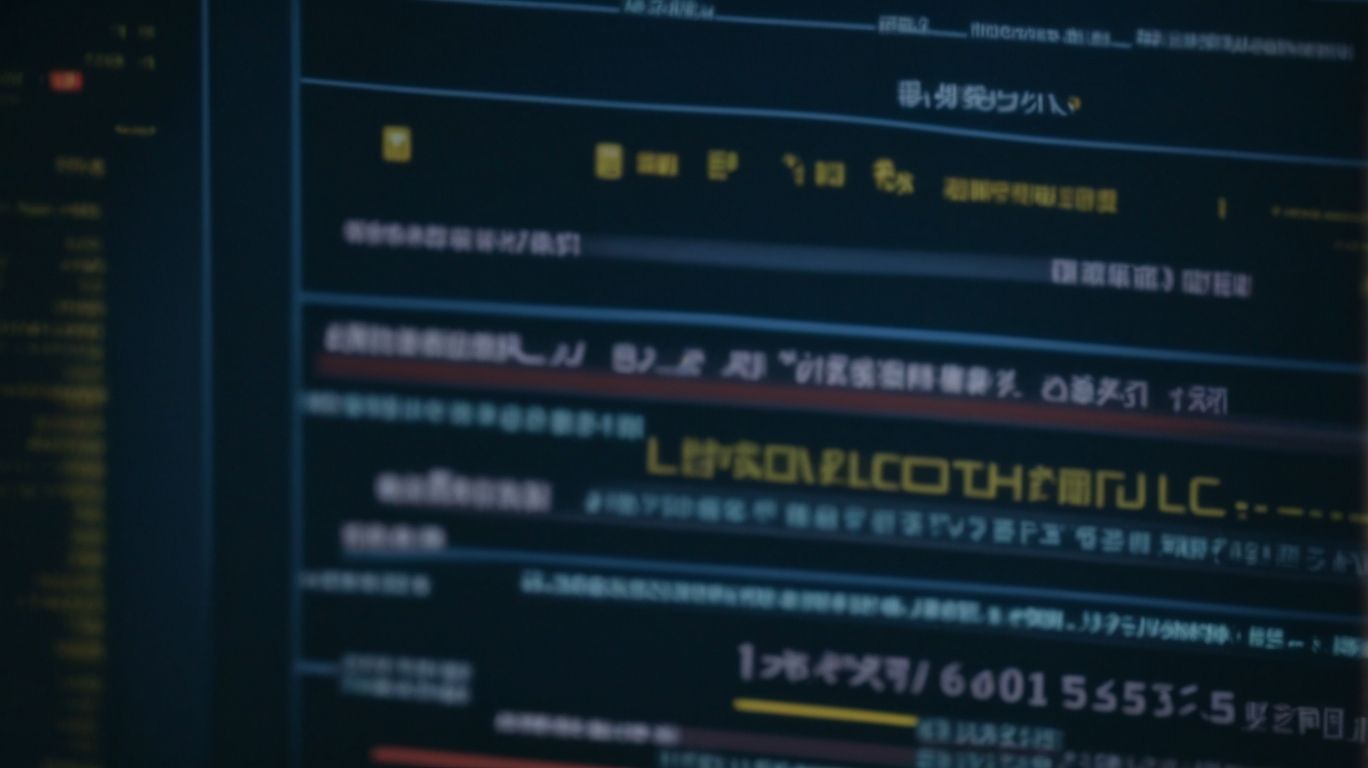Have you ever encountered a situation where a software package on your system is causing issues after an update? In such cases, package downgrading can be a lifesaver.
This article will explore the ins and outs of using Apt-Get for package downgrades. From understanding the reasons behind downgrading a package to a step-by-step guide on how to do it, we’ve got you covered. We will also discuss the risks associated with downgrading packages and provide alternative solutions to avoid this process.
Let’s dive in and learn all about Apt-Get package downgrades.
What is Apt-Get?
Apt-Get is a command-line tool used in Linux distributions such as Ubuntu and Debian for managing software packages.
One of the key roles of Apt-Get is accessing the central repository of packages to install, upgrade, and remove software effortlessly. By utilizing commands such as ‘apt-get install‘ to install new packages or ‘apt-get upgrade‘ to update existing ones, users can easily ensure that their system is running the latest software versions.
Apt-Get also allows users to search for specific packages, check package information like version numbers, dependencies, and available updates. This process of package management streamlines software installation and maintenance on Linux systems.
What is Package Downgrading?
Package downgrading refers to the process of reverting to a previous version of a software package installed on a system.
This process is essential in managing software versions within a system. When a software package is downgraded, it can have a significant impact on system stability and configuration. By reverting to a previous version, any compatibility issues that may have arisen from an update can be resolved. This helps in maintaining the smooth operation of the system.
Package downgrading involves accessing the repository where previous versions are stored, allowing users to select and install the desired version. Proper management of software versions through downgrading ensures that the system functions optimally.
Why Would Someone Want to Downgrade a Package?
There are several reasons why someone might choose to downgrade a package, such as compatibility issues with newer software versions, dependency conflicts, or the need to rollback to a previously stable state.
Software compatibility challenges often arise when a package is designed to work with a specific version of a software component, and updates or upgrades to that component may render the package incompatible.
Dependency resolution issues, on the other hand, occur when the required dependencies for a package are not met or when conflicting dependencies are introduced. In these cases, downgrading the package to match the compatible software versions and resolve dependency conflicts becomes necessary for proper functioning.
Sometimes software rollback is essential to restore system stability when unexpected issues arise after an update or installation.
How to Downgrade Packages with Apt-Get?
Downgrading packages using Apt-Get involves executing specific commands to manage software versions and dependencies within the system.
To initiate a package downgrade with Apt-Get, the first step is to open the terminal interface on your system. Once the terminal is up, you can proceed with the ‘apt list –upgradable‘ command to get a list of packages available for downgrade.
Next, identify the package you wish to downgrade and use the command ‘sudo apt-get install <package_name>=<version_number>‘ to roll back to a specific version. It’s crucial to ensure that the version you are downgrading to is compatible with other software dependencies to avoid any conflicts in the system.
Step-by-Step Guide to Downgrading Packages with Apt-Get
To downgrade packages using Apt-Get, follow a systematic process that involves identifying the target package version, initiating the rollback, and updating the software to the desired state.
- Begin by opening the terminal and entering the command ‘sudo apt list –installed’ to view a list of installed packages. Locate the specific package you wish to downgrade and note down its current version.
- Next, use the command ‘sudo apt-get install =’ to rollback to the desired package version. After the rollback is complete, ensure that the package has downgraded successfully by verifying the version.
- Update the software using ‘sudo apt-get update’ to sync the changes and have a stable version of the package installed.
What to Do If Downgrading Fails?
In case a package downgrade fails, users can consider options like uninstalling the problematic version, resolving dependencies, or reverting system changes to troubleshoot the issue.
Uninstalling the conflicting version of the package can sometimes resolve issues encountered during downgrading. Resolving dependencies is crucial; ensuring that all necessary components are in place can smoothen the downgrade process. If the problem persists, users can revert any recent modifications made to the system that might be impacting the downgrade. By carefully uninstalling, handling dependencies, and reverting changes, users can often overcome hurdles in downgrading packages successfully.
What Are the Risks of Downgrading Packages?
Downgrading packages carries certain risks, including potential system instability and dependency issues that can disrupt the software environment.
System instability caused by package downgrades can lead to unexpected crashes and errors, making the software vulnerable to performance issues. Dealing with dependency challenges resulting from the downgrades can create compatibility issues with other components, affecting the overall functionality of the system. These risks can have a significant impact on the software’s performance, ultimately hindering productivity and user experience. It is crucial for software developers and IT teams to carefully assess the potential risks before opting for package downgrades to minimize the chances of system instability and ensure smooth operations.
Potential System Instability
One of the primary risks of package downgrades is the introduction of system instability, which can arise from software incompatibility issues and the disruption of system maintenance processes.
When software packages are downgraded, compatibility problems may surface, leading to operational challenges within the system. This can manifest in various ways, such as decreased performance, glitches, or even system crashes.
System maintenance becomes a cumbersome task as downgraded packages may not align with the latest updates and patches, making it harder to keep the system secure and optimized. Such disruptions not only impact day-to-day operations but can also create a ripple effect across interconnected systems, potentially compromising overall organizational efficiency and data integrity.
Dependency Issues
Dependency issues are a common risk associated with package downgrades, often leading to conflicts in software libraries and the need for efficient dependency resolution mechanisms.
When software libraries are affected by these conflicts, it can disrupt the normal functioning of applications and impede overall system stability. The challenge lies in maintaining a delicate balance between upgrading to newer versions for enhanced features and security while avoiding the pitfalls of incompatible dependencies. In such scenarios, effective dependency resolution becomes crucial to ensure that the dependencies required by the software are compatible with each other and are correctly installed.
Without proper resolution of dependencies, the risk of encountering errors, bugs, and even system crashes significantly increases.
How to Avoid Downgrading Packages?
To prevent the need for package downgrades, users can adopt practices such as regular updates, opting for stable software versions, and ensuring careful software installation procedures.
- Regular updates play a crucial role in maintaining the stability and security of the software. By staying up-to-date with the latest releases, users can benefit from bug fixes, performance enhancements, and security patches.
- Opting for stable versions ensures that users have access to reliable and tested software that is less likely to encounter compatibility issues or bugs.
- Following correct installation methods, such as verifying software sources and dependencies, helps in avoiding errors and ensures a smooth installation process.
Regularly Updating Packages
Regularly updating packages is a proactive approach to maintaining system stability, ensuring compatibility with newer software versions, and reducing the likelihood of needing downgrades.
Keeping your system updated not only improves its performance but also enhances its security by patching vulnerabilities that could be exploited by cyber threats. Through regular updates, you ensure that your system stays up-to-date with the latest features and functionalities, providing you with a smoother and more efficient user experience. These updates often bring bug fixes and performance enhancements, which contribute to a more stable and reliable computing environment. System upgrades and software compatibility are significantly facilitated through consistent package updates.
Using Stable Versions of Packages
Opting for stable versions of packages enhances system stability, reduces the risk of encountering software rollback scenarios, and contributes to a more reliable software environment.
With stable package versions, users can enjoy a consistent software experience without unexpected disruptions caused by compatibility issues or bugs. By relying on stable releases, system administrators can streamline their maintenance efforts and allocate resources more efficiently.
This proactive approach to package management also fosters a more secure environment by minimizing vulnerabilities inherent in outdated software. Ultimately, prioritizing stability in package selection is crucial for ensuring the smooth operation and longevity of a system.
What Are the Alternatives to Downgrading Packages?
Instead of downgrading packages, users can explore alternatives like utilizing virtual environments or manually installing older versions of software to meet specific requirements.
- Virtual environments provide a sandboxed space for isolating different versions of packages, ensuring that dependencies do not conflict. By creating separate environments, users can maintain the current version of software while simultaneously running an older version as needed.
- Manual installations involve directly downloading and installing specific versions of software without affecting the global package repository. This method allows for precise control over package versions and helps in downgrade prevention by bypassing automatic updates that could lead to unintended upgrades.
Using Virtual Environments
Virtual environments offer a sandboxed solution for isolating packages, testing software configurations, and managing dependencies without directly affecting the system environment.
By creating a virtual environment, users can work in an isolated space where they can freely experiment with different package versions or configurations without worrying about affecting the stability of the main system. This ability to avoid package downgrades enhances the overall development process by providing a safe testing ground. Virtual setups simplify dependency management by ensuring that all required libraries and tools are contained within the environment, reducing the risk of conflicts with other projects. This efficient package isolation allows developers to maintain clean and organized projects.
Manually Installing Older Versions of Packages
Manually installing older versions of packages allows users to control software versions, address compatibility issues, and have greater flexibility in managing package configurations.
- This method involves the process of installing software manually by selecting specific versions of packages, bypassing the automated update system. By manually installing older versions, users can avoid the hassle of downgrading the entire software system and instead focus on individual components.
- This approach provides users with the ability to troubleshoot software compatibility concerns by experimenting with different versions until the optimal match is found. The manual installation process grants users a level of package control that is not always achievable through automated updates, allowing for a more customized software environment.